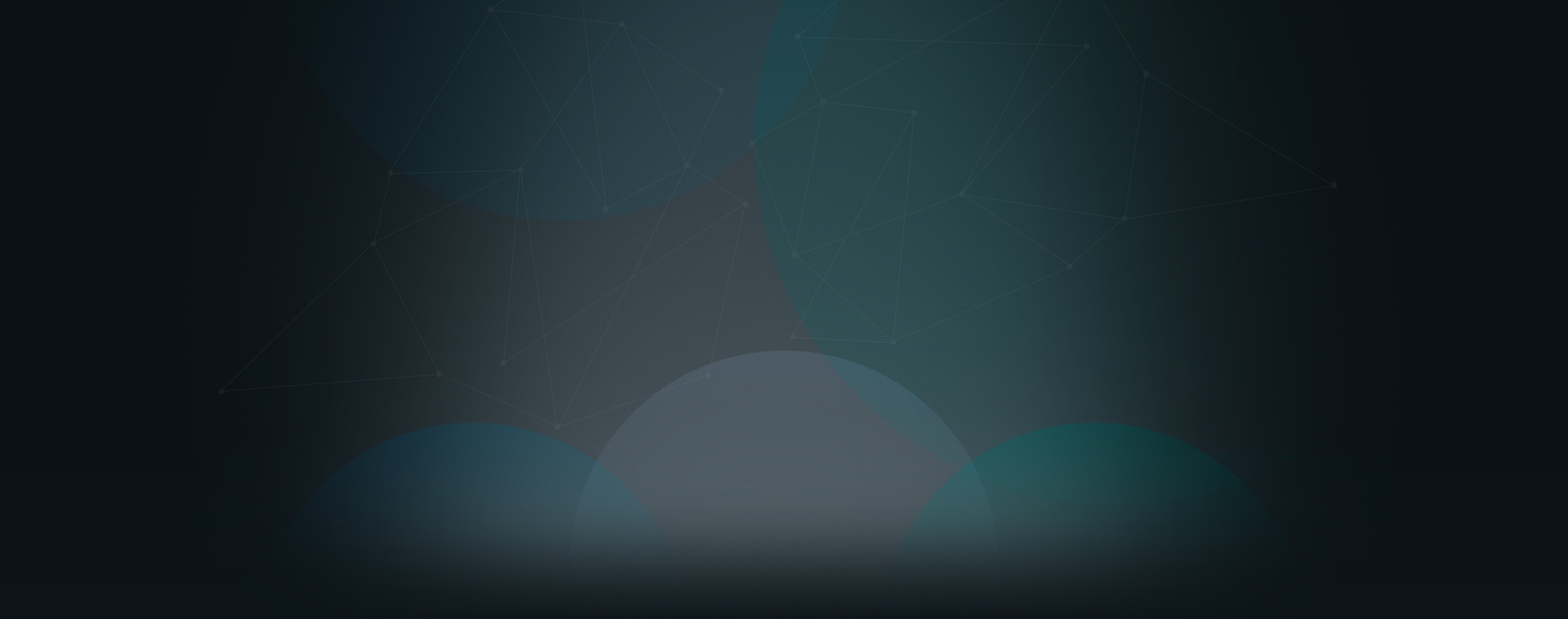Here’s how to get started:
- Log into your Church360° Unite website as an administrator or group leader.
- Go to your group’s page.
- Click on the “Create your front page” link in the top right corner to create a home page for your group.
- To edit this page, turn Edit Mode to “On” in the top navigation bar.
- You can add text, change the page layout, insert images or videos, and more.
- Click on "Page Settings" (the gear icon) and change the Status from Draft to Published. Save your Changes.
- To add more pages, click on the “Manage Pages” link.
- Here you’ll see a new screen that will let you add additional pages to the group.
- To add a page, type the name in the “Page title” box and click Add Page.
- Click on the page name to go to that page.
- Make whatever changes you wish, change the page Status from Draft to Published, and save your changes.
- From your homepage, you can link to your new page by inserting a hyperlink.

If you would like to receive automatic blog updates in the future, please subscribe to our Church360ºUnite product blog. You can choose to receive updates on an instant, weekly, or monthly basis.