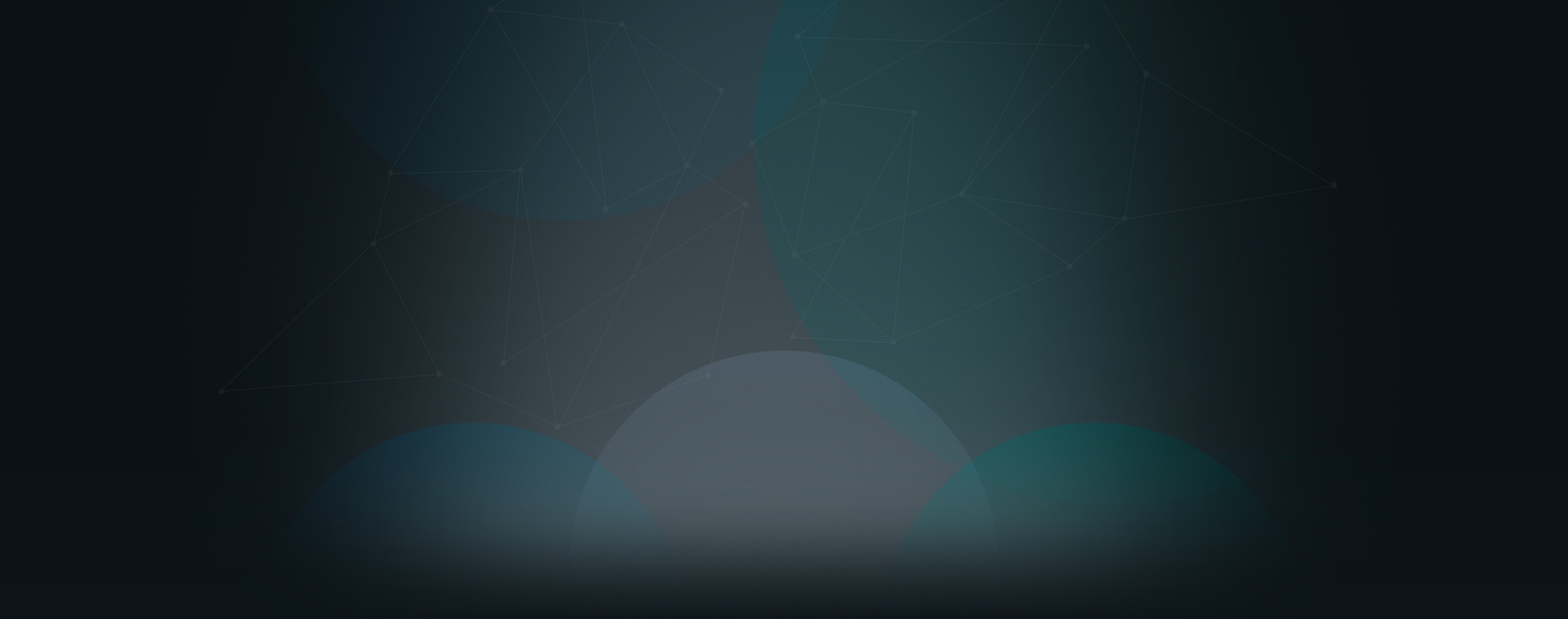We’re always listening to our customers’ feedback, and a lot of people have askedk for an easier way to invite people to become users. We will be continually improving that process, but we just added the ability to upload a CSV file that should greatly decrease the time it takes to invite new users. Here’s how it works:
- Create a CSV file with the list of people. This can easily be done with any common spreadsheet software, such as Microsoft Excel©.
- In the first row, place the following heads exactly as shown (see image below):
First Name Last Name Email - Enter all the information for the people you would like to invite.

- Save the file as a .csv file (comma-separated values).
- To download a free template: http://bit.ly/360UniteCSVTemplate
- In Church360° Unite, go to Members, and click "Add People."
- Click "Import from CSV." The names and email addresses will populate.
- Click "Invite"!

If you would like to receive automatic blog updates in the future, please subscribe to our Church360ºUnite product blog. You can choose to receive updates on an instant, weekly, or monthly basis.