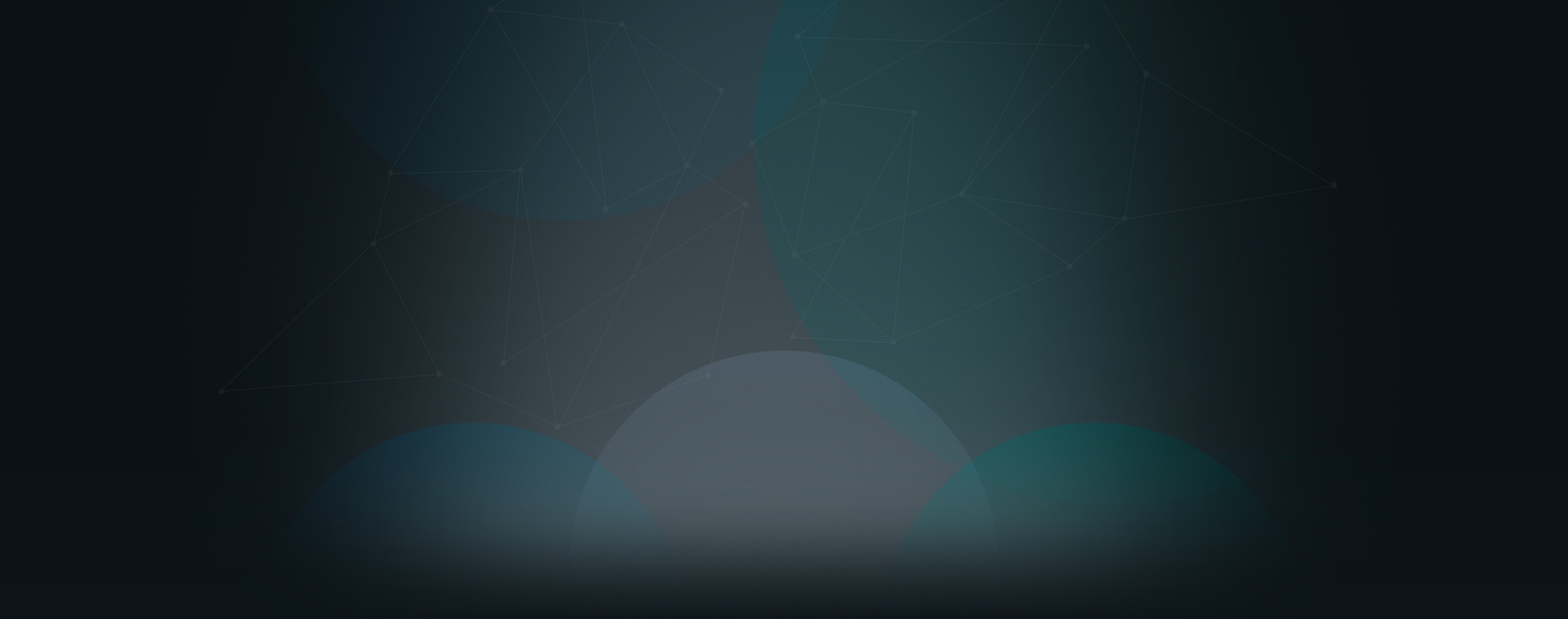Videos have become increasingly common on church websites, especially as more churches are recording or livestreaming their services. While the simple option for sharing on your church website may seem to be to upload the video directly to your site, there are a lot of advantages to uploading a video through a 3rd-party website like Facebook or YouTube and then embedding it onto church website. I'll explain why that is and how to do it in this blog post.
Why Embed a Video
Before we get into the why, let's make sure there is a clear understanding of what it means to embed. Embedding a video means to record or upload a video on a separate website or server and display it on your website by entering a special code. In other words, you'll be displaying the video on your website with it actually being stored there. Trust me, it's far less complicated than it sounds!
More Efficient
The primary reason for storing your video on a 3rd party server is to take advantage of the efficiencies of their servers. Sites like YouTube or Facebook are optimized for showing videos, which means they usually run much faster and smoother than other websites. They have invested a lot of time and money in improving their servers, so I can guarantee they are better than most websites at hosting videos.
Additional Tools
Since video is an important part of their business model, YouTube and Facebook give you additional tools for editing your videos and ways for your viewers to interact. Whether it is adding a title slide, cropping your video, counting views, or allowing viewers to like and comment, those options are usually not available for a simple video upload and display.
Additional Visibility
When your video is uploaded to a platform like YouTube or Facebook and you embed it on your church website, it will remain on the other platform and can still receive additional views. Those platforms want people to see your video, so it will show up in search results, on your church's social account page, and through organic search engines like Google, all in addition to being visible on your website.
How to Do It
Next, I'll walk you through how to do it. This might seem technical, but I can assure you that if you can copy and paste text into a document, you'll be able to copy and paste code onto your website.
How do I embed a YouTube video to my church website?
While uploading and publishing your video onto YouTube has a few additional steps, let's assume you've already done that and you are ready to embed a published video to your church website.
- Go to the video link on YouTube (e.g. https://youtu.be/TSxcho8wSPY).
- Click the Share button below the lower right corner of your video.
- Select the Embed option. A screen like this will appear:
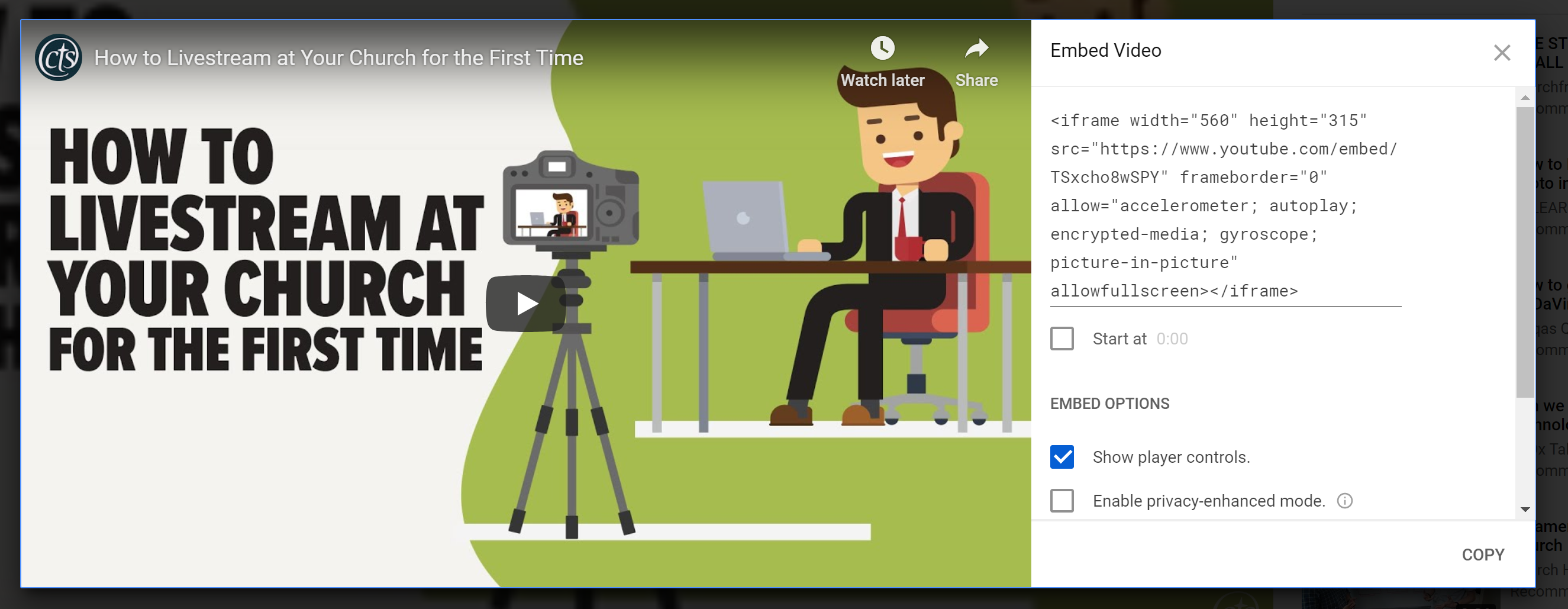
- Click the Copy button to copy the embed code to your computer's clipboard.
- Go to the page on your website where you wish to embed the code.
- Make sure you are in the edit mode, then go to the cell where you wish to display the video and click the edit button.
- In the place where you would like to embed the video, click the HTML Block button in your editor.
- Click Save, then publish your page.
How do I embed a Facebook video to my church website?
Just like YouTube, getting a video onto Facebook takes a few steps and there are multiple ways of doing it, so we'll also assume you've already done that and you are ready to embed a published video to your church website.
- Go to the video link on YouTube (e.g. https://www.facebook.com/ConcordiaTechnology/videos/524538681534888/ - make sure it includes "videos" in the URL and not "posts").
- Click the three dots in the top right corner of your screen.
- Click Embed. A screen like this will appear:
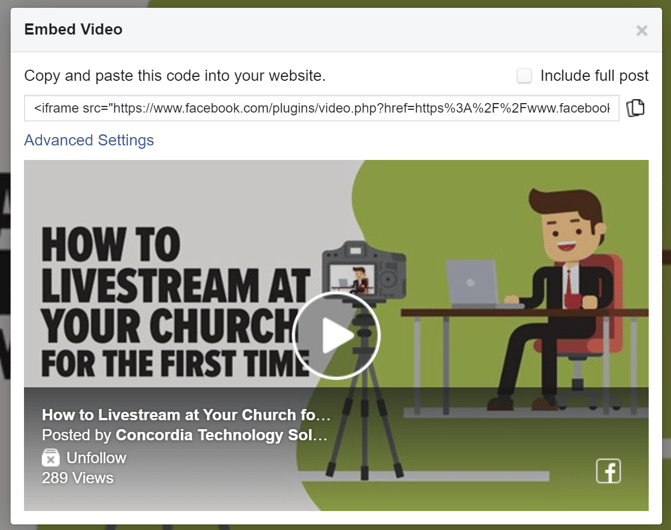
- Click the Copy icon next to the code to copy the embed code to your computer's clipboard.
- Go to the page on your website where you wish to embed the code.
- Make sure you are in the edit mode, then go to the cell where you wish to display the video and click the edit button.
- In the place where you would like to embed the video, click the HTML Block button in your editor.
- Click Save, then publish your page.
That's it! Pretty simple, right?
Let me explain a bit about what's going on. Through the use of a bit of code called an "iframe," your church website now has a small window that is displaying another page, which in this case is a video. It's seamless to the visitor, and won't impact the performance of your website at all.
Interested in learning how to livestream your church service, but not sure where to start? Visit the Concordia Technology Solutions blog to read the post titled How to Livestream at Your Church for the First Time.