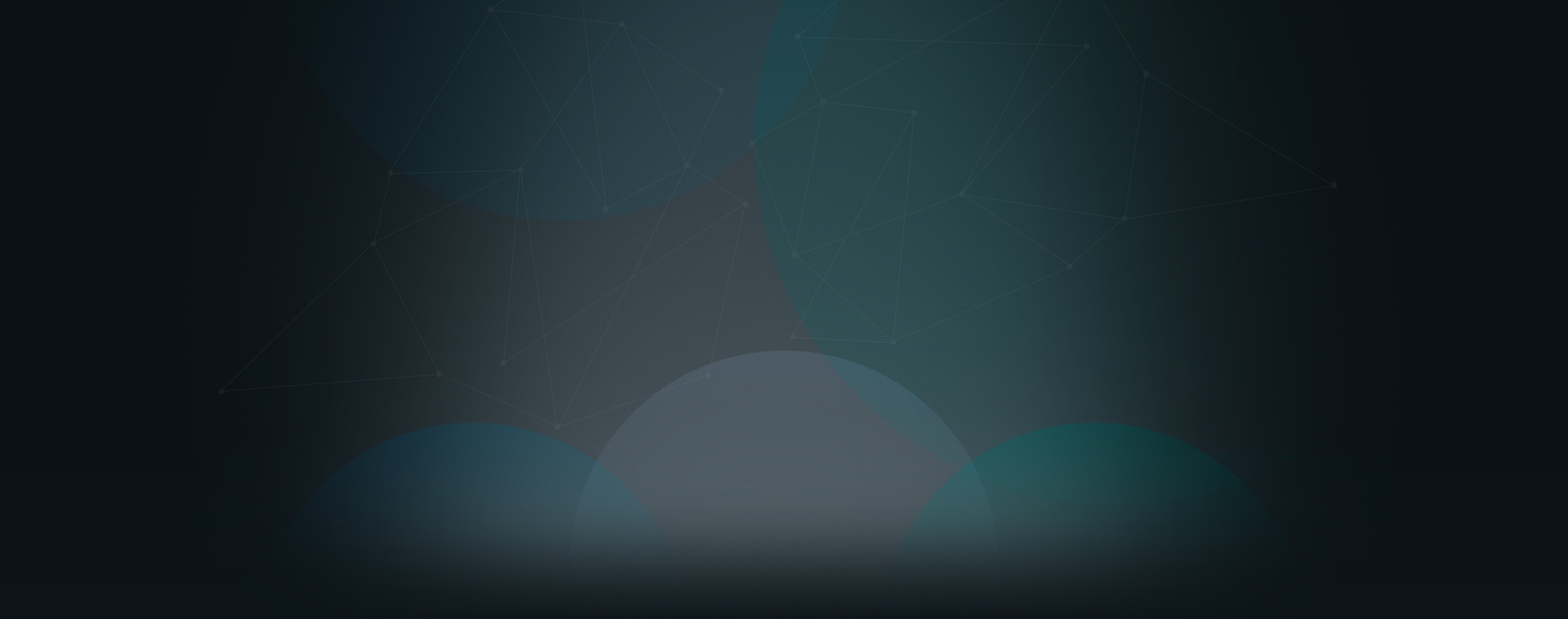When creating an event, you now have the option to schedule reminders to be sent to those who were invited or who have joined the event through your website. You can choose to send reminders 1, 2, 6, or 12 hours before; 1, 2, 3, or 4 days before; 1 or 2 weeks before, or any combination of those options.
Anyone who has responded to say “I’m going” or “I might go,” or anyone who hasn’t responded, will receive these reminder messages. Additionally, any individual users who have joined the event can visit the event page and choose which reminders they would like to receive.

Group Widgets
To provide greater flexibility in the management and display of groups, we’re introducing a feature called Group Widgets.
Every Church360° Unite account has a Groups page that contains a listing of all the groups within the site. Users have been going to this Groups page to access groups and create new groups. With the implementation of Group Widgets, that experience is now a little different.
Individual groups have been pulled from the Groups pages to become more like individual pages within the site. Administrators are now the only users who can create groups, and they can do so through the Pages tab in the administrator bar. Simply click Pages, click Add Page, and select Group. Now group pages can be placed in the navigation or within categories.
Groups can be linked from any other page, and now, with the implementation of Group Widgets, this is especially easy. When on a page, turn Edit Mode on. Click within a body box and choose the "Add Group Widget" in the lower right hand corner of the edit box. This opens a box that allows you to add a Group Widget to the page. Simply choose the group, choose the size, and click OK.
Each size presents a different experience. The small size gives just the title of the group, the Medium size provides the title and group description, and the large size presents the title, description, and the list of leaders.
After a Group Widget has been added to the page, it can be moved around using the little box in the top left corner. This allows it to be on a page with any of the six page layout options.
Your site’s existing Groups page has been converted to a regular page full of Group Widgets. You are free to make any modifications to this page or remove it altogether.

If you would like to receive automatic blog updates in the future, please subscribe to our Church360ºUnite product blog. You can choose to receive updates on an instant, weekly, or monthly basis.