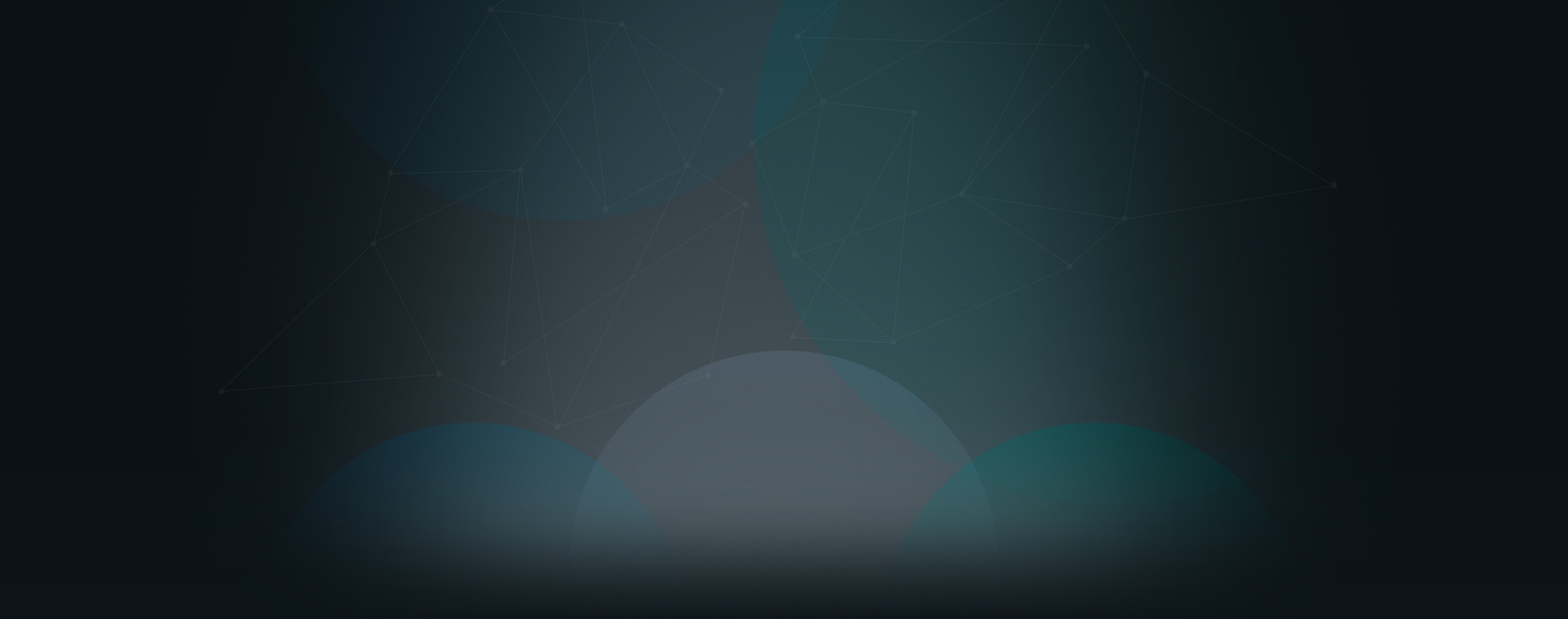Hyperlinking text allows you to create links to other pages in your site, an outside website, a certain spot within a document, a file to download, or an email address. In this article, we’ll go over linking to a file to download and how to make the document open in a new tab.
How to Link to a Document and Make it Open in a New Tab
- Navigate to the page you want to add the document to, and click “Edit Page”.
- Type in the text you want to link and highlight it.
- Click the link icon (it looks like a chain link).
- Under “Link to...”, choose “a file that users can download”.
- Click “Upload”, choose the file you want to upload, and click “Open”. Click “OK”.
- Click “Save” in the bottom right corner of the page.
- Highlight the text you just linked.
- Click the link icon again.
- Under “Target”, choose “New Window (_blank)”. Click “OK”.
- Click “Save” in the bottom right corner to finalize your changes to the page.