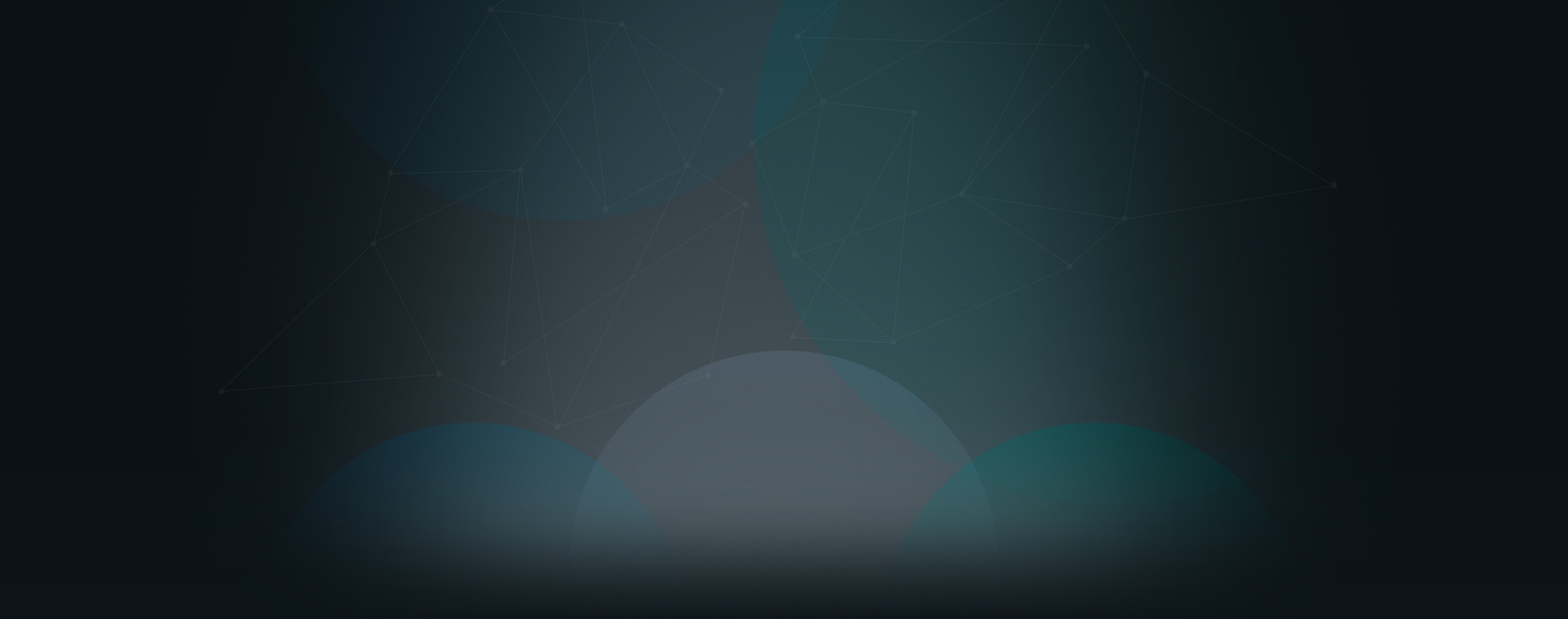Automatic invitations and reminders for events can save you a lot of time and help increase attendance. Here is how to set up new events with these.
How Do I Create a New Event and Set Up Reminders?
- Navigate to the Groups page.
- Click on the title of the group the event will be for. This will open the group page.
- Click “Events” on the right side.
- Click on the day you want to create your event for.
- Enter the title, calendars, location, time, and description for the event.
- Click the check box “I want to invite people to this event”.
- Check the boxes for the people you want to invite.
- Check the appropriate boxes under “Reminders” to choose when reminders should be sent.
- Click the “Create Event” button.
Note: Calendars must be set up first before you can create events. Calendars have permissions so you can determine who can view them. See the help article “How do I create a new calendar?” for more information.