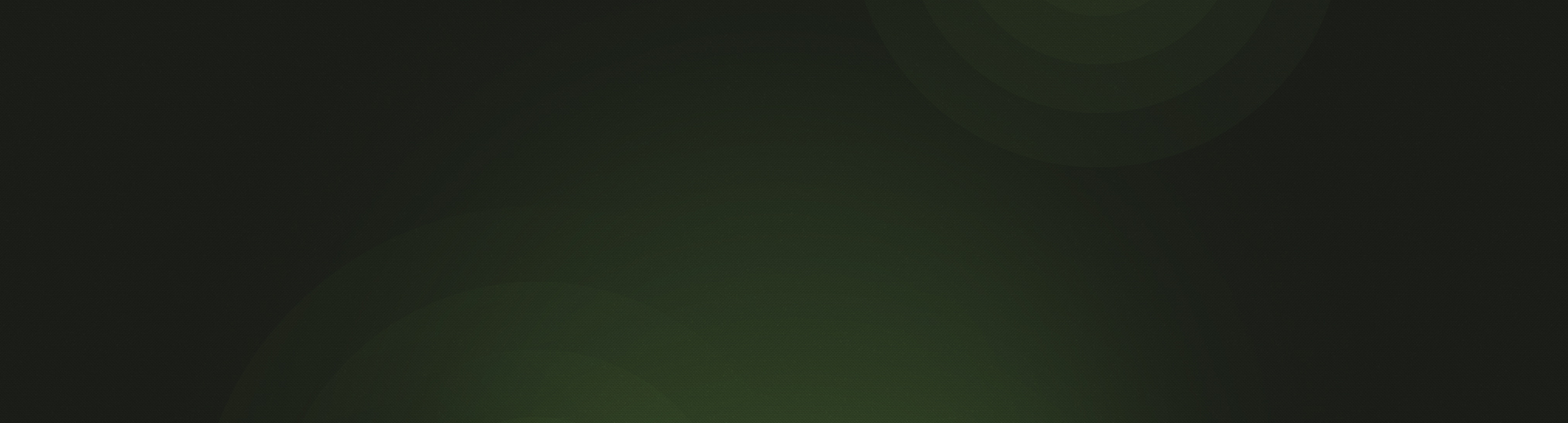Through the use of Roles and Logins in Church360° Members, you are able to grant finely-grained permissions to anyone in your church who might need to access your member information. Combining Roles and Logins in the way you need allows you to give users access to just the right amount of information.
Adding a Role
Roles are used to configure what access users have when logging in to your website. You can add as many Roles as you like. Here is how to add a Role:
- Click on the gear icon in the top right corner to access your settings.
- A drop-down box will appear; select “Roles”.
- In the text box under “Roles”, type in the name of the new Role.
- Select a color for the Role by clicking on the colored circle.
- Click “Add Role”. The new Role will appear in the list.
- Select the Role you just created and select the appropriate actions users with the Role should be able to take.
- Click “Save”.
Adding a Login
A user can log in to your church’s Church360° Members account and access information based on his or her Roles. You can add as many users as you like, and each user can have as many Roles as necessary. Here is how to add a user:
- Click on the gear icon in the top right corner to access your settings.
- A drop-down box will appear; select “Logins”.
- Use the drop-down menu of members’ names to select the person you want to invite to use the site.
- Click “Select Roles”, and use the drop-down menu to choose the appropriate Role(s) for that person.
- Click “Add Login”. This will send an email to the person. When the person accepts the invitation, he or she can log in.
Note: To receive the email invitation, the person you are trying to invite must be listed on the People page and must have a personal email address listed in their profile. The email invitation will go to all email addresses listed on the person’s profile except household emails. The email address the person uses to set up their username will be the one they use to sign in. This gives the user the ability to choose which email address will be tied to their username. If the user is having issues finding the email invitation, make sure they check their spam or junk folder.