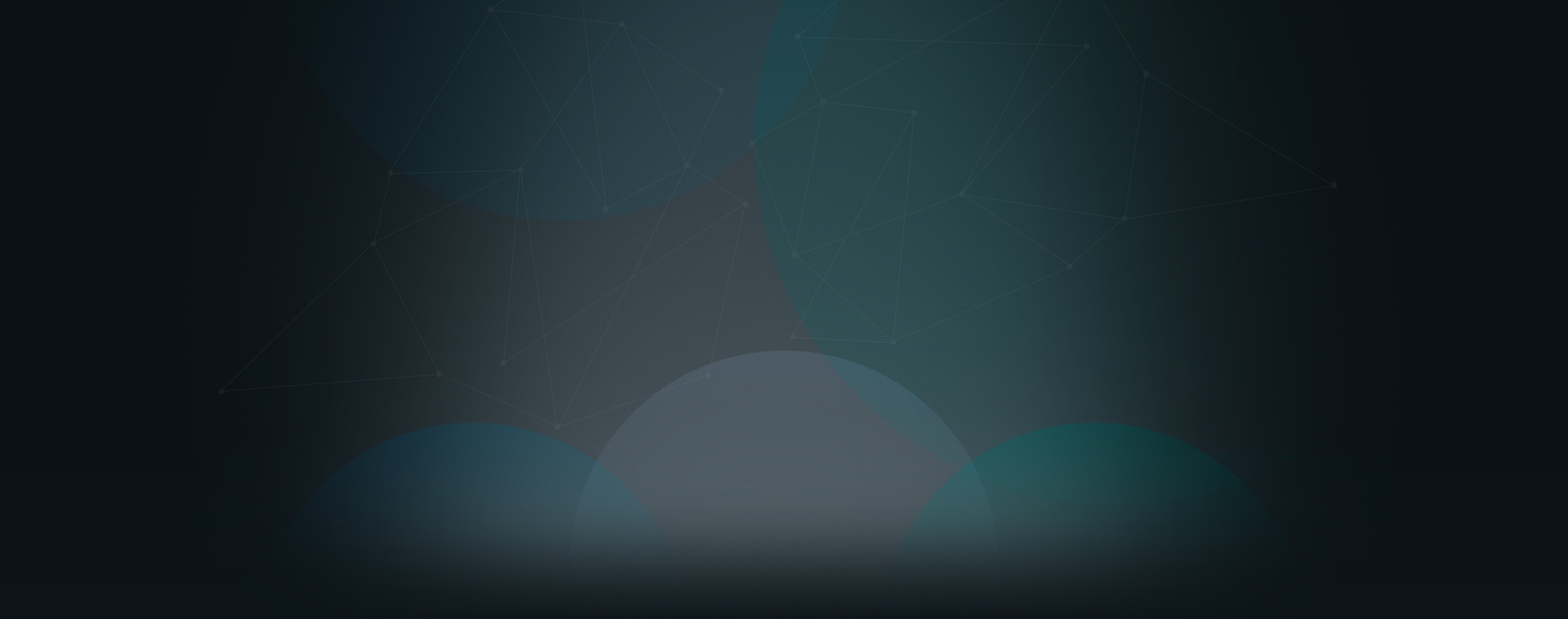With Church360° Unite, it is quick and easy to change the appearance of your church website by selecting a new theme or preset. A theme provides the overall layout of your website. Create your site’s look and feel by choosing from twelve different themes, each with unique features.
Within each theme is a variety of presets to choose from. The number of presets will vary depending on which theme you are using.
Choosing a New Theme and Preset
Here is how to choose a new theme/preset combination:
- Log in as an administrator or designer.
- Click “Themes” in the admin bar at the top of the screen.
- Select the “Browse” tab on the left side of the window.
- Click the theme you want to use and select the preset. Click and hold on the preset to see an enlarged view of that preset.
- Click the “Apply Theme” button to finalize your selection.
Visit our themes page to see the complete list of available themes.