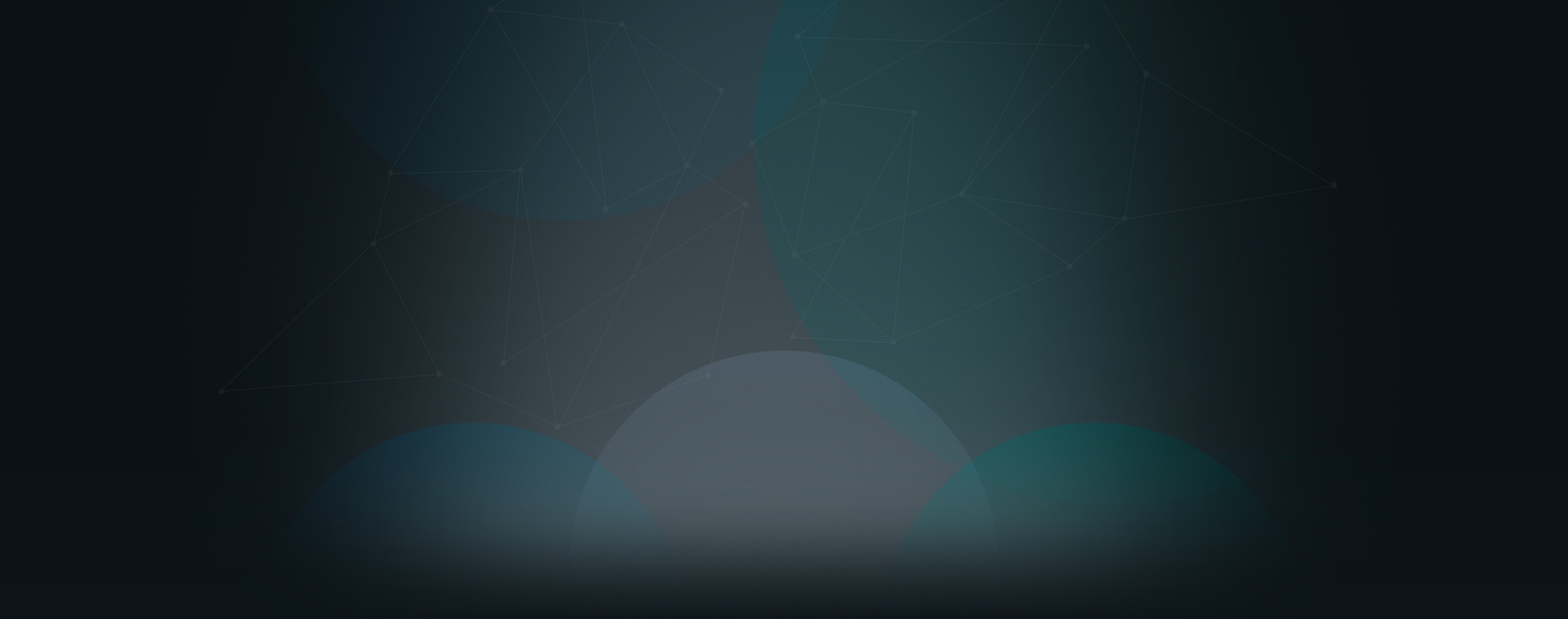In a few simple steps, you can add new people to your Church360° Unite site, allowing them to view the member directory and setting them up to be users on the site.
Adding a New Person
- When logged in as an administrator, click “Users” in the admin bar located at the top of the screen.
- Click “Add People”. This will open a window allowing to you add the individual.
- Type in the first name, last name, and email address of the individual, and click “Add” to add that person into your list.
You can repeat this process for any additional people you need to add. If you want to add several people, you can use the “Import From CSV” option.
Note: Any person who is added using this method will automatically be marked as listed. (See “How do I unlist a user?” for more information.) If a person is added using this method, they will not be placed into an existing household. They will be listed by themselves. If you wish to add a person to an existing household, add the person in Church 360° Members or in Shepherd’s Staff and sync them over.