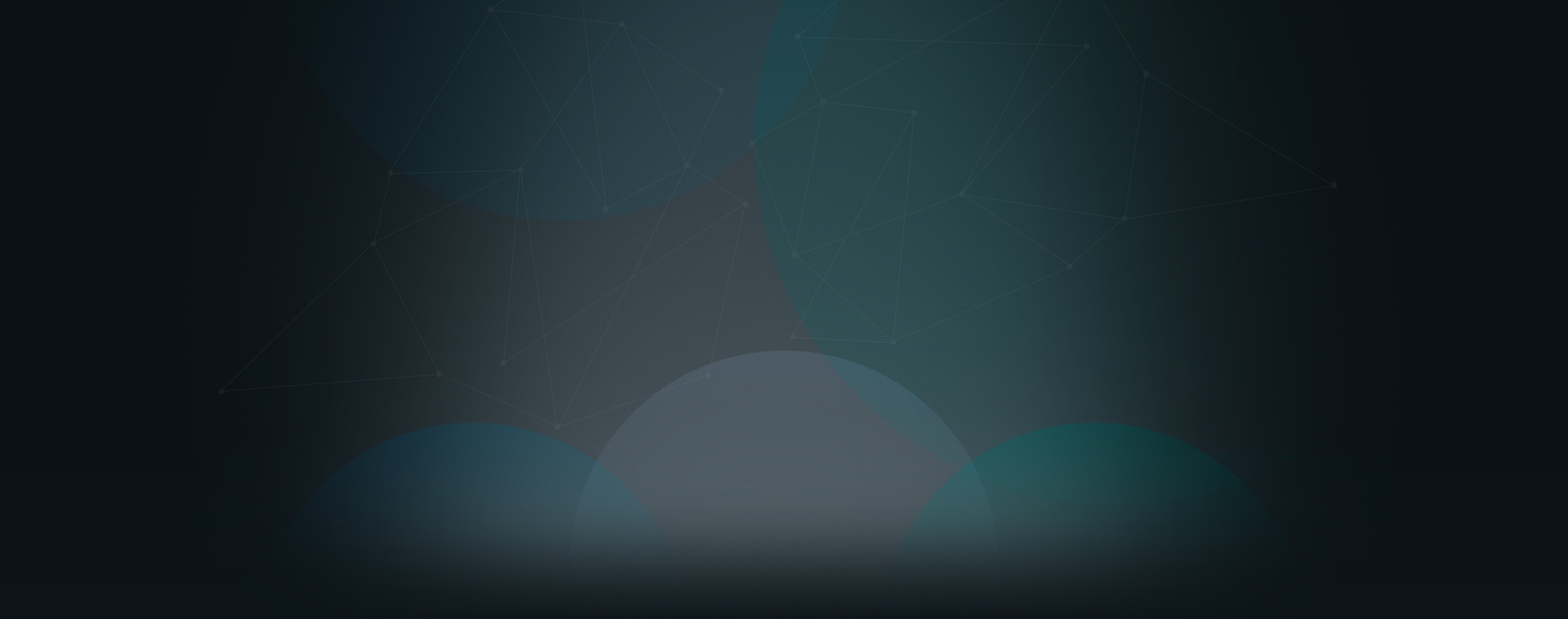Once a feed page has been created in Church360° Unite, visitors can subscribe to the feed using an RSS reader. Different web browsers work differently, so the process for doing this may vary. In the example below, I use Google Chrome to subscribe to the feed.
How Do I Subscribe to a Feed?
- Navigate to the Feed page on the website.
- Click on the RSS symbol (orange symbol that looks like a Wi-Fi symbol). This will launch the browser’s built-in RSS reader.
- The page that loads should give you options for subscribing to the feed.
Note: Internet Explorer and Firefox both have built-in RSS readers. Google Chrome does not, but you can download one from the Chrome Web Store as shown in the video above.