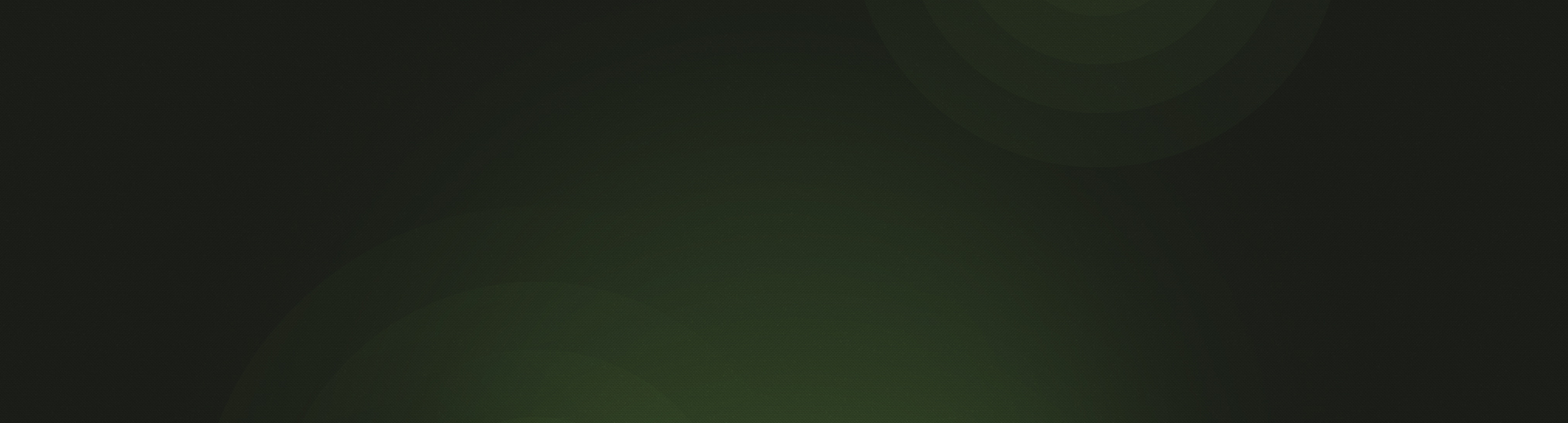We've had a couple questions on how to create Sunday School rosters in Church360° Members.
Follow this four-step guide to create Sunday School Attendance Sheets that can double as rosters for your church. If you haven't started using the Sunday School Grades feature in Church360° Members, you may want to review these articles on adding Sunday School Grades and editing individual profiles. Once you've added and assigned Sunday School grades for children at your church, you will be ready to create Sunday School rosters using the steps below.
Step One: Create Smart Groups for Each Sunday School Grade
To create Smart Groups for each grade, click on the settings cog and select Smart Groups. Create a smart group for each grade by setting the criteria to People whose Sunday School Grade is [Grade name], then click Add Group. Repeat this process for each grade.
Pro tip: If you would just like to create one Sunday School roster for all your students, just set your criteria to equal People whose Sunday School Grade is Any Grade.
Step Two: Create Events for Each Grade
After creating your smart groups, head over to the Events tab, then click New to start creating an event for each grade. Make sure to set your event to repeat and check the Attendance taken option before saving. Repeat this process for each grade.
Pro tip: To help keep your Sunday School Events organized, create a calendar named Sunday School and then apply all your Sunday School events to that calendar.
Step Three: Mark Regular Attendees for Each Event
Once you've created all your Sunday School events, click on the Attendance tab. Find your event using the selector on the right side of the screen, then select the Smart Group for your desired grade. With the Smart Group Selected, click the Select All option next to Regular at the bottom of the screen. This will mark all every member of your Sunday School Smart Group(s) as regular attendees. Repeat this process for each grade.
Step Four: Export Attendance Sheets to Word
Now you're ready to export your attendance sheet rosters to Word! Our attendance sheets automatically add attendees that have been marked as regulars and anyone who has attended the last five instances of the event, so be sure to enter your attendance regularly! Next, click Download and select Attendance Sheet. Your attendance sheet with the roster of everyone's name will be automatically downloaded! Repeat this process for each grade.
We hope this post helped to clarify some of your questions on the Attendance Sheets and Sunday School features in Church360° Members. If you have any feedback or questions for us, please contact our support team at support@cts.cph.org or 800.346.6120.
If you liked this blog post, please subscribe here to receive future updates.