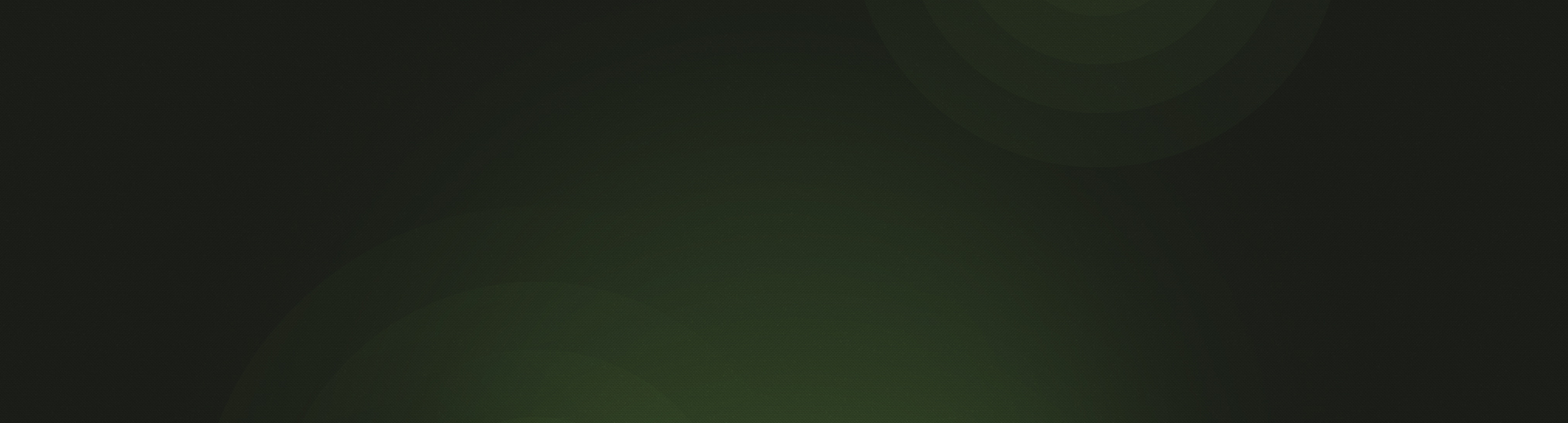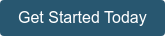.png?width=711&height=400&name=Exploring%20the%20New%20Communications%20Module%20in%20Church%20360%C2%B0%20(2).png) The following has been adapted from the Introducing Church360° Members: The Communication Module Webinar. Watch the video below to see the whole webinar.
The following has been adapted from the Introducing Church360° Members: The Communication Module Webinar. Watch the video below to see the whole webinar.
Introduction & Overview
In this post, we’re going to be walking you through the brand-new Communications module. This is built for church administrators, busy pastors, and volunteers. This module is super intuitive and easy to use. We believe in supporting your ministry through technology, and we work toward providing your church the products to help you do your ministry more efficiently so you can be out ministering and spreading the good word of Jesus Christ. You may watch the whole webinar below or read at your own pace.
This module is an extension of Church360° Members. Most of the features here are available to you as part of your subscription to Church360° Members. The vast majority of this are new features and better ways to do what you currently do with the software.
The Communications module allows your ministries the power of communication and helps you keep your congregants active and present in your church. And, further than that, it helps you introduce your church to new visitors and invite them to events or different community opportunities in your church. You can use this feature suite to really amplify how you connect with people and make sure they are aware of everything your church is doing to serve the people it’s dedicated to.
The email and text features have been revamped, and we added a new feature: voice. We will go further in-depth on how to use these features later. There are lots of applications for this Communications module: warnings about inclement weather, worship announcements, small-group alerts, new visitor support, prayer requests, and more. The focus of these features is to streamline communication to keep your congregants in the loop and so you can spend more time on the other aspects of ministry.
Demonstration
Let’s start with the basics. If you look up at the main Church360° Members tab, you should see the Communications button. This button brings you into the Communications module, which is like our message center. This shows you all of your drafts and sent messages that your church has been working on or has worked on in the past. This is a brand-new way to use these features. We have three channels for you to send a communication to, and they all work very similarly.
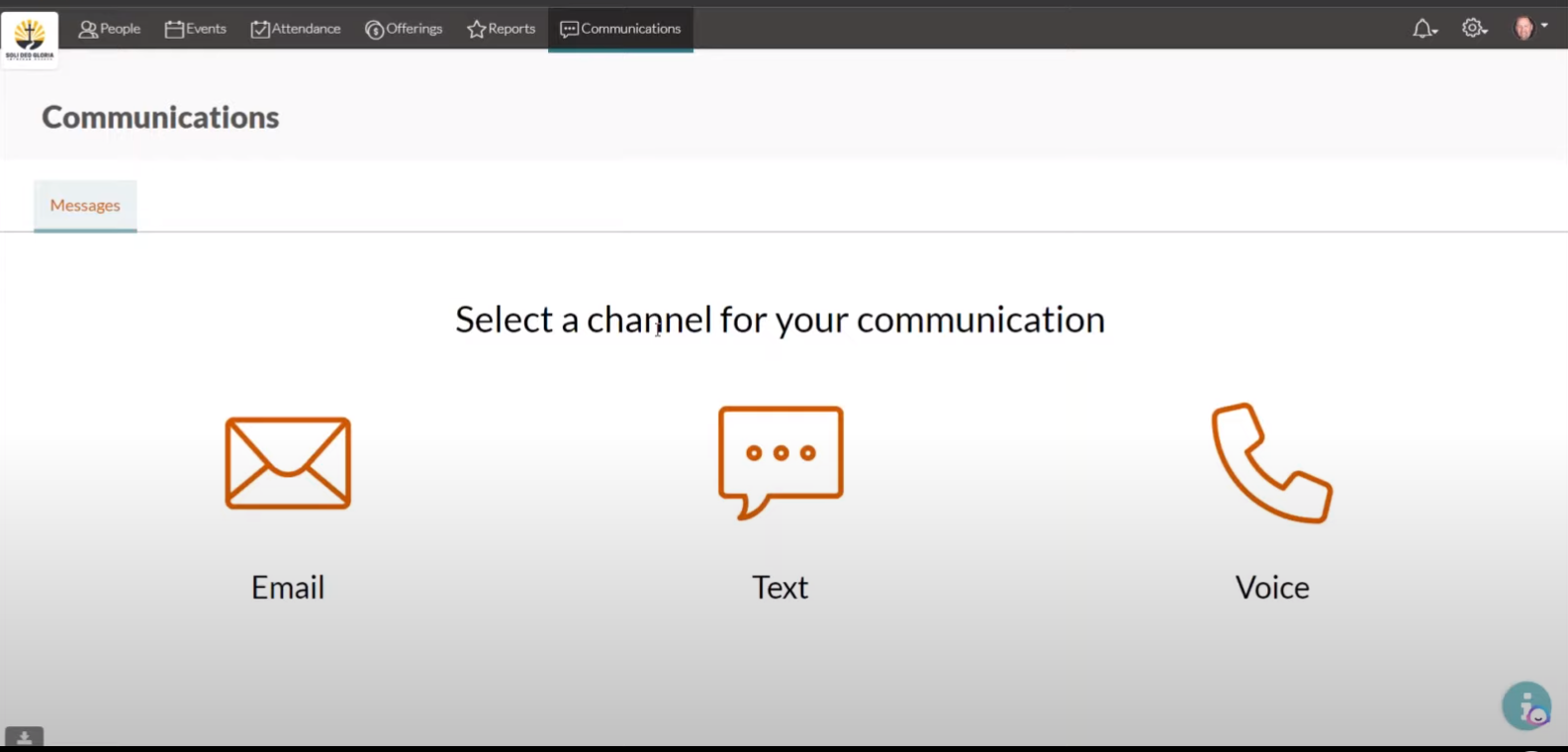
We like to think of each of these channels as a different level of urgency. With email, people will get around to it. It’s probably the least urgent way other than sending a carrier pigeon to get someone’s attention. You’re saying “Hey, this is noteworthy, but it’s not something that you have to stop your day for.”
Text is the next level up from that, where you need to get people’s attention but don’t need to interrupt what they’re doing. We just need to make sure that they have their eyes on it faster than they would an email.
And then finally, we have the voice section. This is where you’re going to have a recorded message of your voice, alerting someone to something that’s very urgent. They’ll get a call that will then be sent to voicemail if they don’t pick up. This will alert them to whatever you need in a very quick fashion.
Before we get into the details, we are going to give you a quick show of each one. This is the new way to send an email with the Communications module. You can still send emails through the old client, but if you choose to send it through the Communications module, this is kind of a new way to do it. You can choose what kind of message you’re sending out, you can title it, and you can send it from the church.
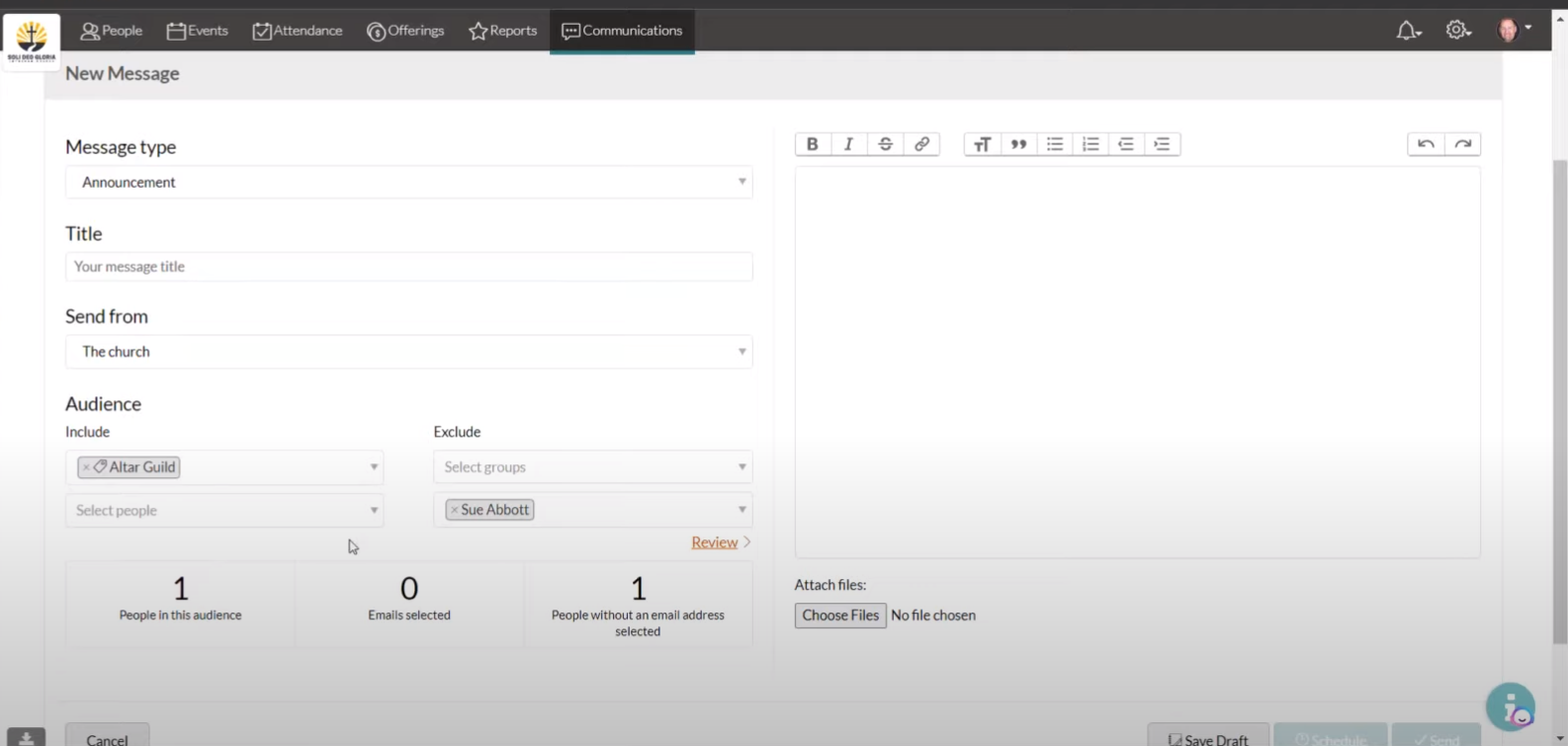
Let’s say you’re sending out a message that the altar guild is doing a get-together to surprise one of their longtime members. You’ll want to exclude that one member so as not to ruin the surprise. You can either exclude a group, or you can exclude an individual. Let’s say Sue has been part of the guild for years and is the one being honored, so you want to exclude her from the party planning email.
.png?width=1569&height=763&name=Screenshot%202023-06-06%20082516%20(2).png)
Next is texting. As you see, it’s very similar to sending an email but in a more concise and direct way. Because it’s text messaging, we have a character count here that you can see down on the right. You do not want to cut off your message or send it in multiple segments, so keep it under 160 characters.
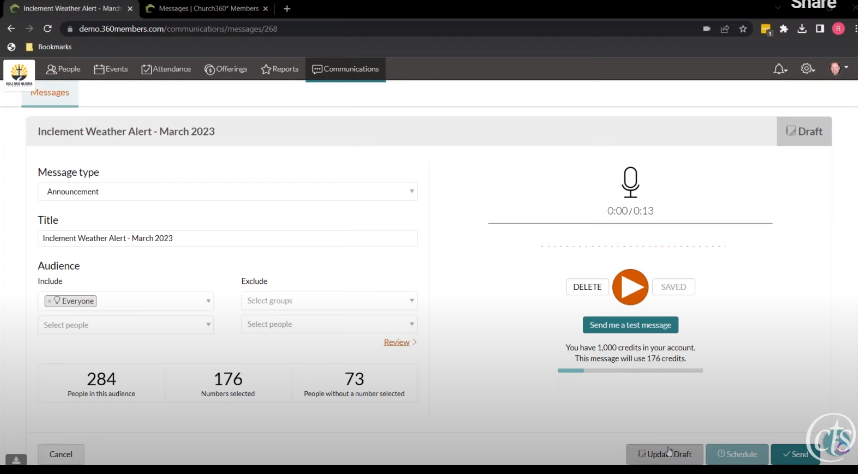
Last is voice, which is a quick pre-recorded message sent over the phone to your congregation.
Email and Text
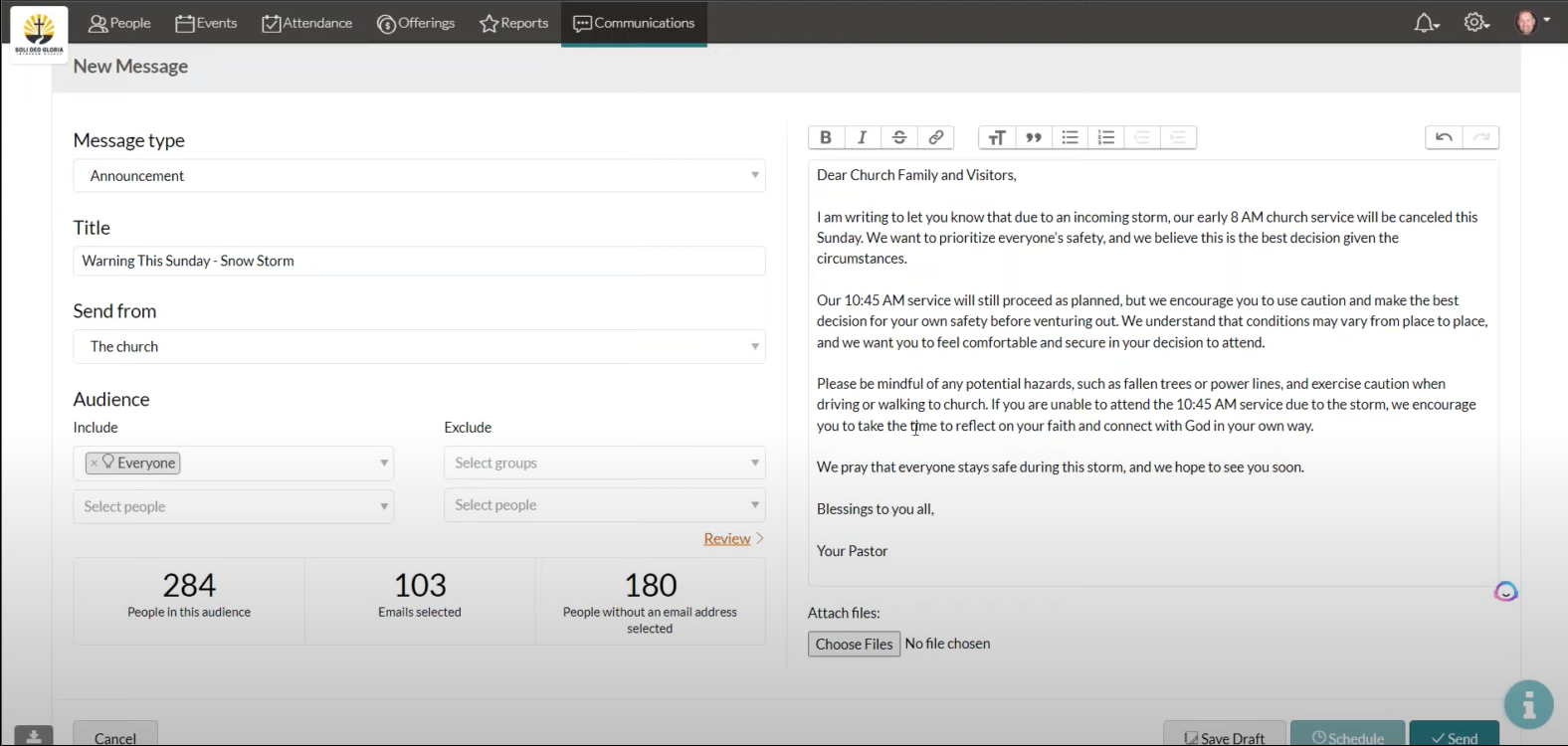
Next, we will do some examples. We’ll do an announcement: an inclement weather warning for this Sunday. It will come from the church, and we’re going to message everyone. You can see that there are 284 people in this audience, and out of that, there are 103 emails in the list, which means there are about 180 people without an email address selected. We can use the review tool to change this.
This encourages you to keep your data up to date and make sure you’re collecting the right information for everyone in your database. This makes your database more powerful, more efficient, and more effective.
Another new feature you can use is scheduling an email. If you know there is an ice storm coming, for example, you can warn people in advance. If you wanted to send an email in the old way through Church360° Members, you would click the Send Email via the Client button, which would then pull up your client, whether that’s Gmail or Outlook, and you could send the email this way.
Another feature is making tags. You can put specific people under tags like this one, called Volunteering. This could be helpful for you and your ministry when you are trying to send a message to some specific people. You can put people who’ve said they’re looking for volunteer opportunities under a volunteer tag.
Text is extremely similar to the email module, just keeping in mind the word count limitation.
Voice
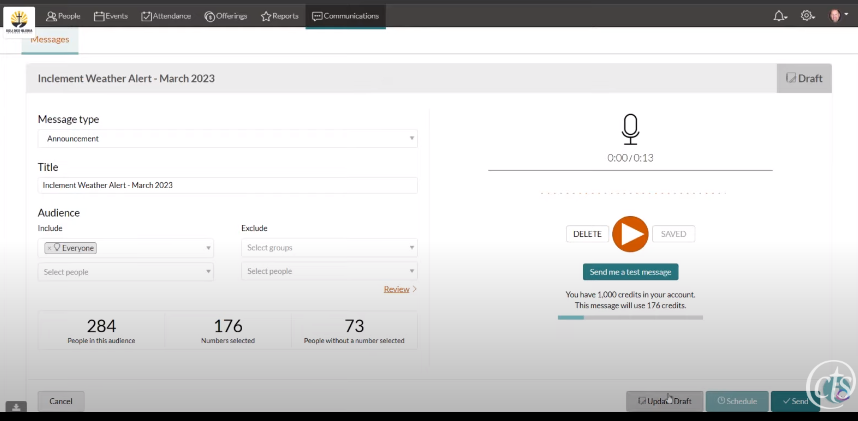
Let’s take one more look at the new voice section of the communication module. Again, we’ll use inclement weather as an example and send it to everyone. To record your voice message, you click the big red target button. You record your message through the computer, hit Stop, and hit Save. The message encodes, and it saves to the system. You can make a scheduled send or you can go ahead and send it immediately.
This voice module has a new credit system. Now, one credit equals one minute instead of 45 seconds sent to one person. The first minute starts when you start recording, and then when you pass that first minute, it’ll go to two credits per person sent. We do this because we incur costs for every voice message you send; this is a way for us to be able to provide you this tool without losing money on the feature.
This is a fantastic way to give people a very quick heads-up about pertinent information. You can use a maximum of three minutes in each message, which would use three credits per person. It’s a great way to send a little bit of a sermon snippet or a “Hey, this is something that was on the pastor’s heart.” There are a lot of fun ways to use this. We just put out a blog to show you a few examples of how you can use this feature in your ministry.
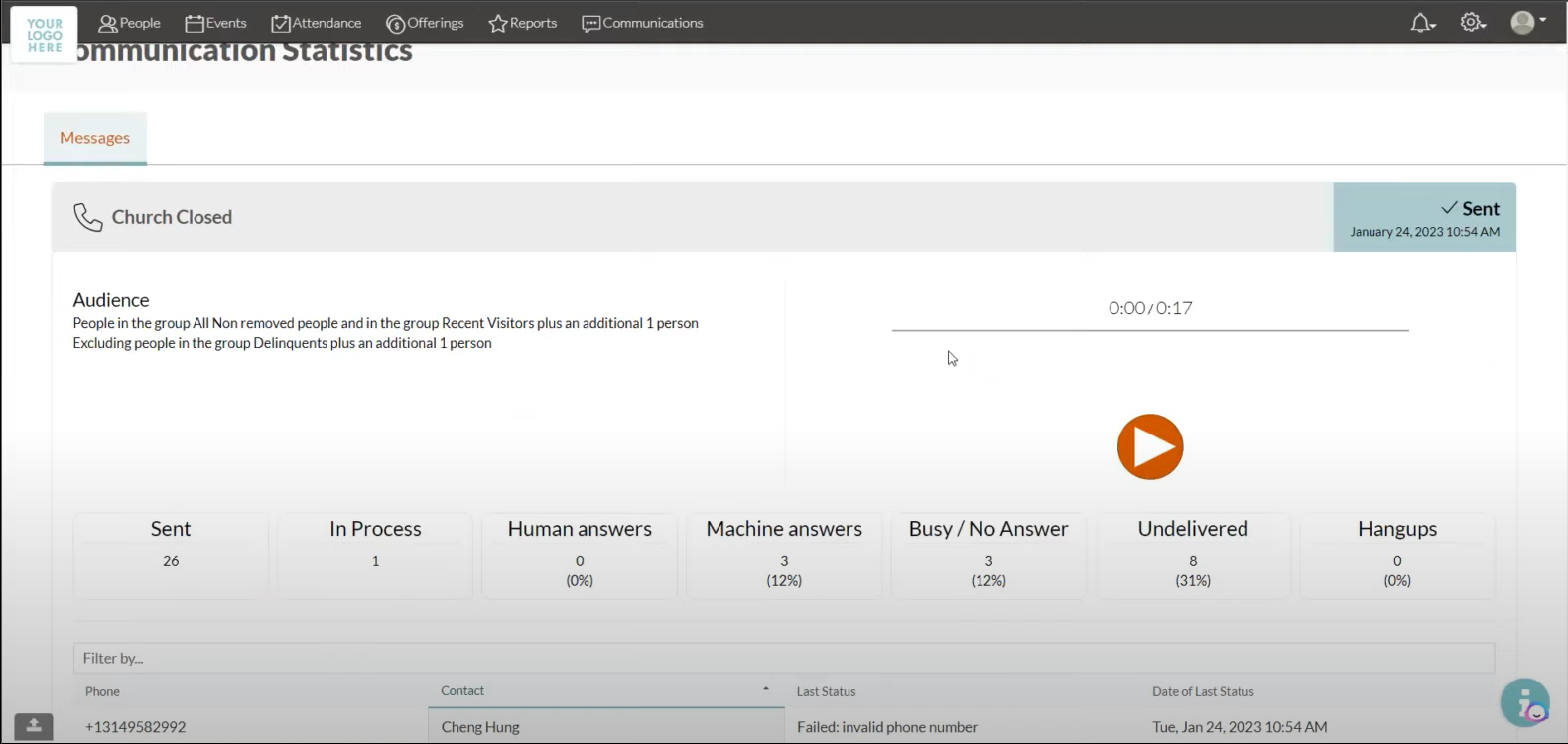
Lastly, there is a screen that helps you evaluate how your calls performed. It has the title and any other information that was a part of the call. Our example shows that it was sent to 26 people, there’s one still in process, zero human answers, three machine answers, three busy/no answers, and a few undelivered.
Again, this gives you the full ability to understand the performance of your call and what you need to do in the future in order to increase that performance and make sure the right people are getting this message. There is also a deep-dive log that shows a time stamp, call status, and individual information for each person the call was sent to.
We hope this helps you understand how the new Communications module in Church360° Members operates and can help you in your ministry practices!
Explore how Church360° Members can help you organize your church and foster community!