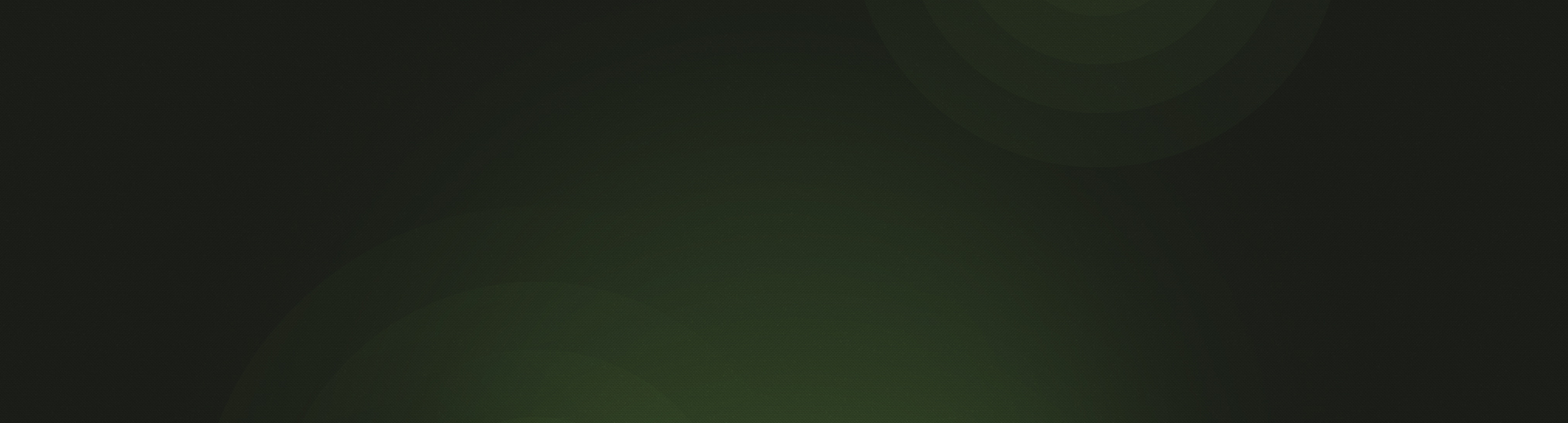The Concordia Technology Solutions team is excited to announce the release of texting to Church360° Members. This exciting new feature allows you to send mass text messages to the members of your church who have opted in to this form of communication. This feature is included free of charge with your current subscription.
About Texting
This feature provides the ability to send a single text message to multiple people at one time. This allows you to quickly make announcements or send reminders directly to your members' mobile devices. It is one-way messaging only, meaning you will not be able to receive a response from the recipient.
Recipients must perform a double opt-in before they can receive texts from your church, which means they must complete an opt-in form and then respond to a verification text. This one-time process is quick, easy, and ensures that your messages are delivered to the people who wish to receive them.
How It Works
- The first step is to enable texting in your account.
- As an administrator, go to Settings > Texting.
- Click the checkbox next to the words "Enable the text messaging opt-in feature?" That checkbox activates the opt-in page.
- Next, invite your members to opt-in to receive text messages. This is done through an automatic email.
- On that same settings page, customize the automatic email in the "Personalize Opt-In Email" text box.
- Choose the group of people you wish to invite by using the Smart Group selector.
- Click "Send Invite."
- You will see a listing of available email addresses for that group of people. Select which emails you wish to send to and click "Send."
- An automatic email will be sent to those people.
- Your recipients will receive an email that looks similar to the below email.
- The logo and text will be tailored to your church.
- The recipients must click on the "Sign me up" link in order to access the opt-in page.
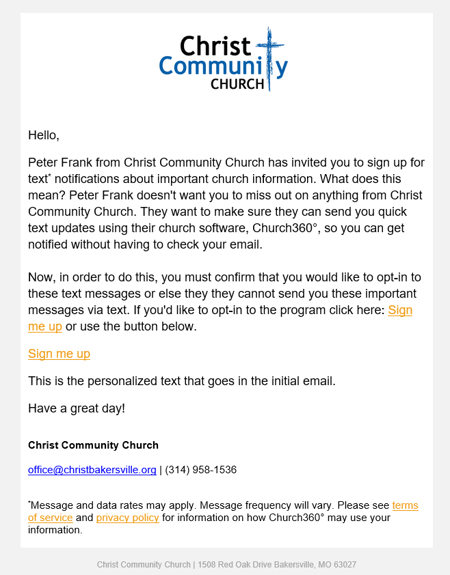
- After clicking on the link, the recipient will be directed to the opt-in page. They must enter their mobile phone number and click "Opt-In Now."
- If the phone number entered is not in the database, the recipient will be asked to enter their name and then click "Opt-In Now" again.

- If the phone number entered is not in the database, the recipient will be asked to enter their name and then click "Opt-In Now" again.
- The recipient will receive a text message asking them to confirm they wish to receive text messages. All messages will come from the short code 69089.
- Once the recipient responds "Yes" they will then be opted in to receive texts.
- Recipients can opt-out at anytime by texting Stop or Cancel or End or Unsubscribe or Quit.
- Recipients can receive information about how to get help from CTS Software Support by texting Help or Info.
- Recipients can opt-out at anytime by texting Stop or Cancel or End or Unsubscribe or Quit.
- If a recipient has entered a phone number that is not in your database, you will receive a notification in Church360° Members stating that you have a new unmatched phone number. You may match that number by going to the Opt-In Submission page under Settings > Texting.
- To send a text message, go to the People view and select the people you wish to text. Click the "Send Text" button to open the Texting modal. Select a message type and enter your text message, then click "Send."
- Only people who have opted in to texting will be eligible to receive a text.
- You must select a message type from one of the four options:
- Announcement: (e.g. “Church services have been canceled this weekend due to weather.”)
- Invitation: (e.g. “Please join us for worship this Sunday at 10:00 a.m.”)
- Reminder: (e.g. “You are signed up for Bible Study tonight at 6:30 p.m. - See you there!”)
- Prayer Request: (e.g. “Please pray for Sally Smith as she has been hospitalized.”)
- Messages are limited to 160 characters and can only be text; no media is allowed.
Accounts will be limited to 5,000 messages per month. If you send one message to ten phone numbers, that counts as ten messages since they are all sent individually.
New permission options under Roles allow you to give access to the right people, so while Administrators will automatically have the ability to set up text messaging and to send text messages, you may also give this access to other Roles and Users.
We hope you enjoy using texting in Church360° Members! If you have any questions about texting or suggestions about how to improve it, please contact CTS Software Support at support@cts.cph.org or (800) 346-6120.