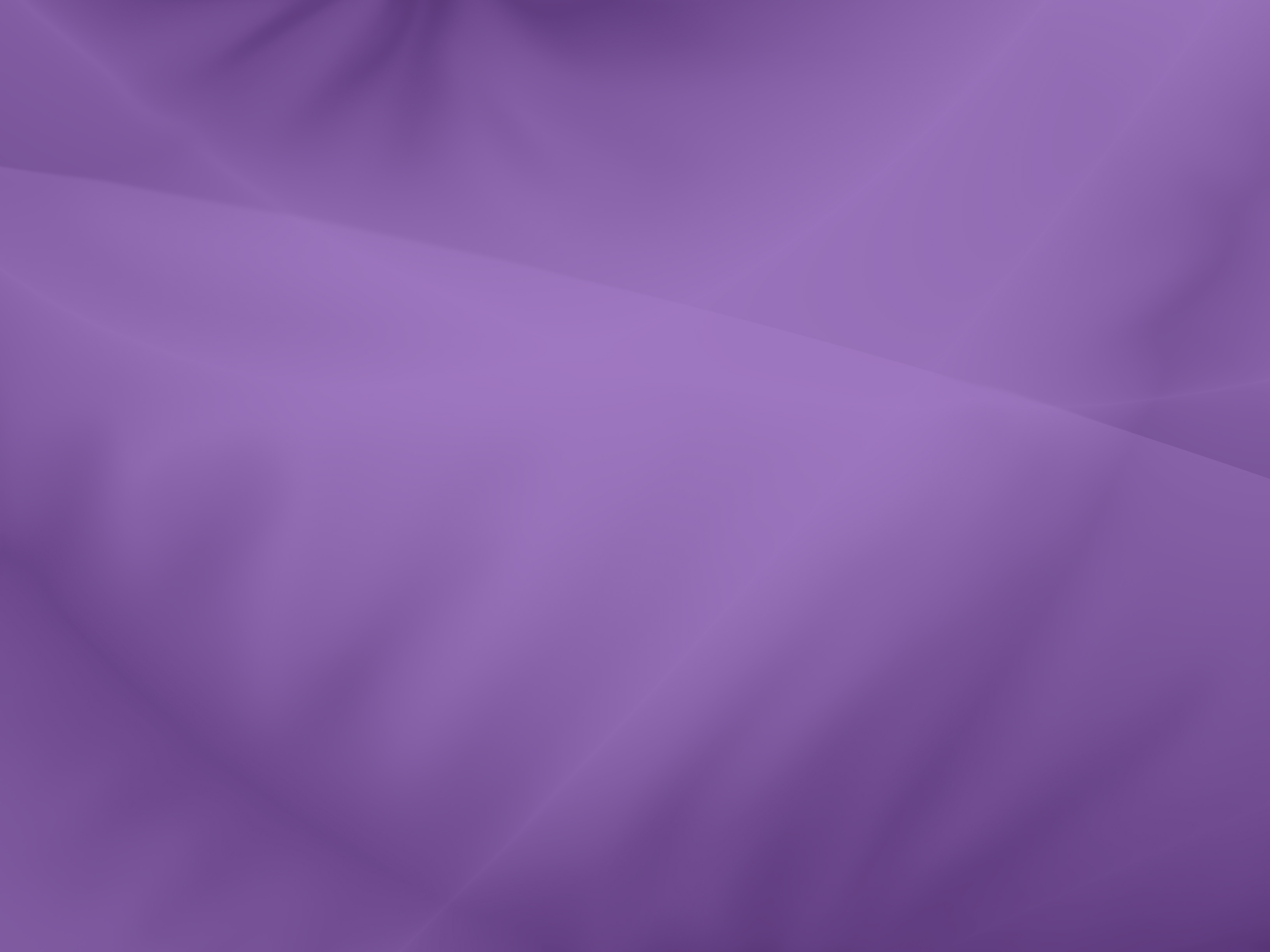With a redesigned Attendance module, the 2019 version of Shepherd’s Staff features more flexible reporting options. Pastors and office staff can use reports to find non-attendees, follow up with visitors, and compare monthly attendance year to year.
New Report Conventions
Every Attendance report now includes a drop-down box called Who, which allows you to choose from a list of predefined Subgroups like current members, inactive members, and visitors. In addition, you can select custom Subgroups, a list of activities, a single household, or a person.
To allow for greater customization, most Attendance reports include a section where you can add different pieces of data to the report. For example, elders can include phone numbers and email addresses in preparation for following up with visitors.
Saving Reports as Favorites
The Reports Libraries from previous versions has been replaced with an item in the Actions bar called My reports. Reports you have saved in previous versions of Shepherd’s Staff will not appear in this section. You will need to save new reports.
Here is how to create a saved report in the My reports area and to print it:
- Go to the Attendance module.
- Click on the Reports tab.
- Select the desired report in the reports list.
- Choose who to include using the Who menu and make any other selections you need to create the report.
- When you are finished, click Save at the bottom of the screen. The report will appear under My reports in the Actions bar.
- To print the report, or to export it, click Print at the bottom of the screen.
You can rename a report by right-clicking the name in the Actions bar and choosing Rename. Type in the new name, then click the Save icon to save it.
Training Webinars
Register for a webinar to learn how to get the most out of the new module.