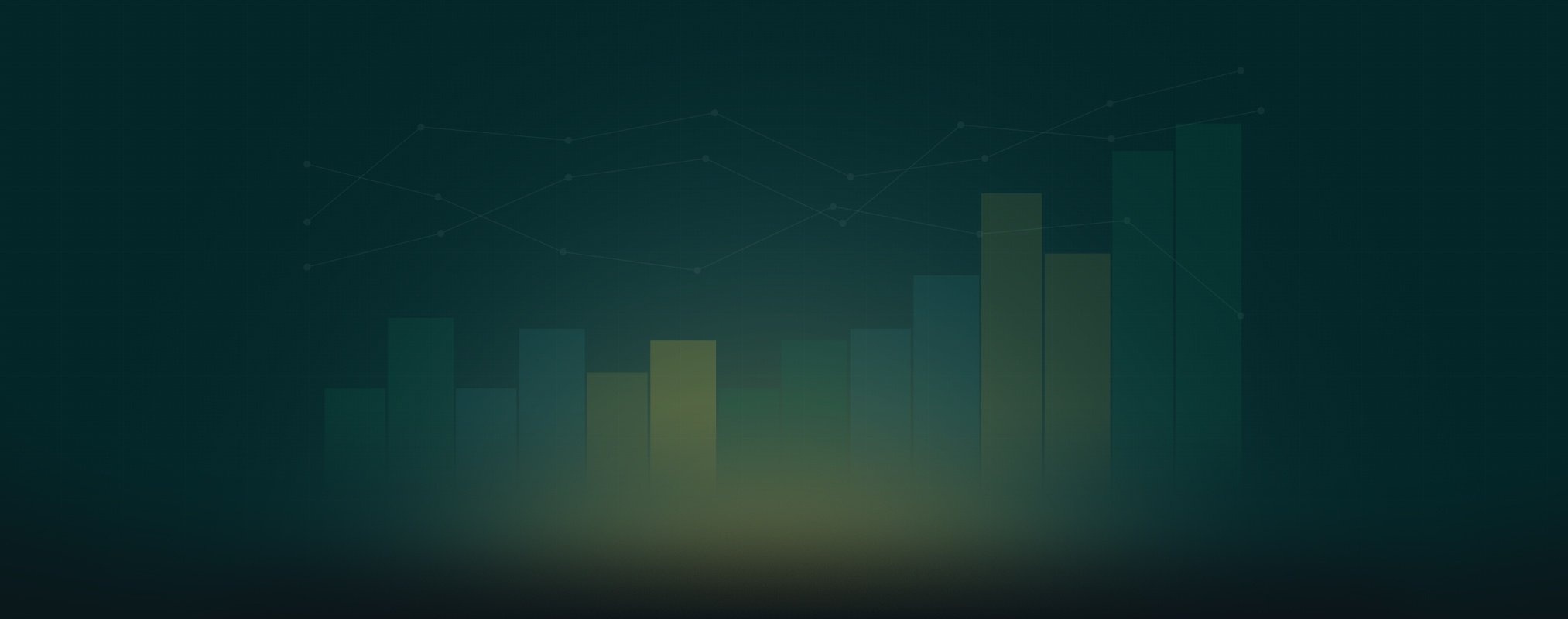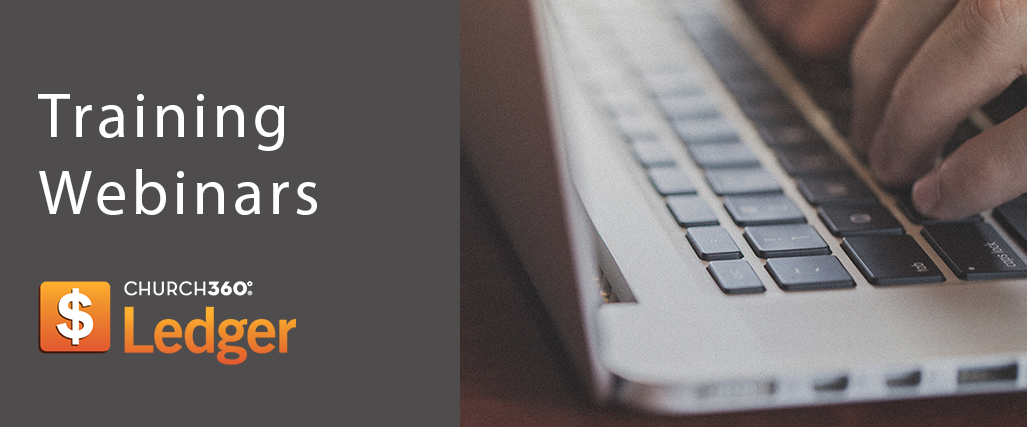This week we hosted two training webinars for Church360° Ledger. Watch the videos below to learn more about checks, payees, and setting your budget.
Training Webinars: Entering Checks and Setting Your Budget
By Anna Johnson on Sep 16, 2016 9:00:00 AM
Writing and Printing Checks
By Peter Frank on Jun 4, 2014 9:00:00 AM
Writing Checks
- Click "New Transaction" and select "Check."
- Enter the Memo of the check. This is optional but is highly recommended for reference purposes.
- Choose the date of the check. This should be the date that you print the check.
- Select your payee. If this is a new payee, type their name and the payee will be created. You can add contact details later.
- Enter your check number. This is optional as well. If you don’t know the check number, leave it blank and it will be auto-generated for you at the time of printing.
- Choose your asset account. The list will only show any Asset accounts that have been selected as checking accounts.