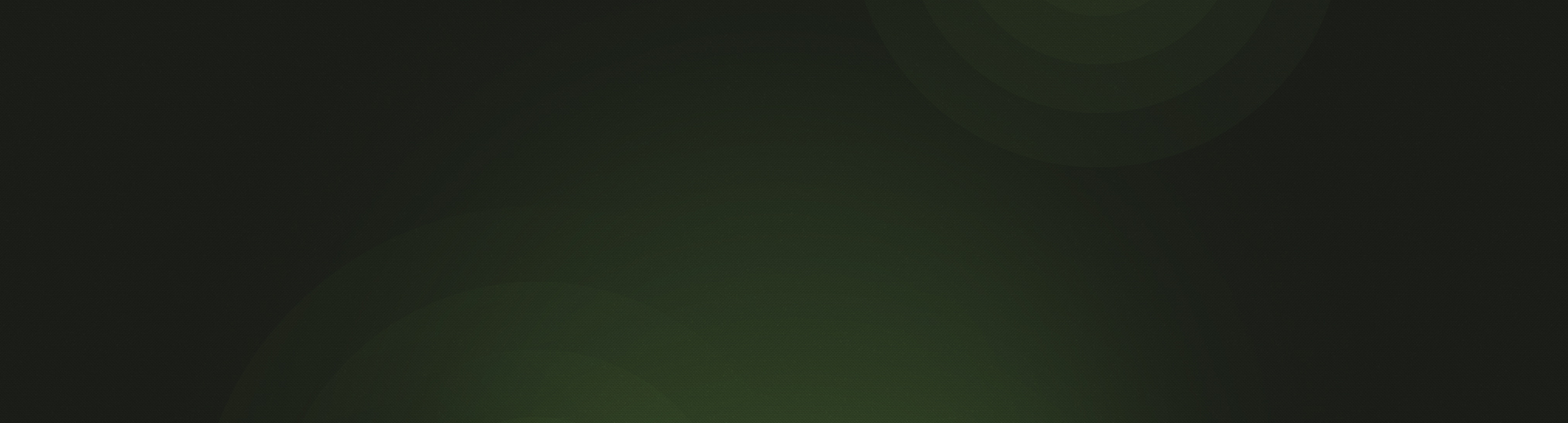- Involvement. Tag your members with the ministry in which they participate, the Bible studies that they attend, the boards on which they serve, and anything else they do at the church.
- Volunteers. With VBS coming up, now is a great time to tag everyone who has helped in the past. If your church requires background checks, you can use tags to indicate if that person is approved to volunteer.
- Talents. What skills, hobbies, or interests do your members have? Every church needs volunteers to help in different projects, so give your members tags like Musician, Carpentry, Marketing, Gardening, Spanish-Speaking, etc.
- Job. Tag each member with their job title, company, and hours that they work. This is not only useful for when you need to contact them, but it can be a great conversation starter if you have not met them yet.
- Ministry Group. While churches use many names to describe them (Deacons, Elders, Shepherds), most churches have individuals who assist the pastor in caring for members. Use tags to designate which person is assigned to each member.
- Communication Preference. Use tags to indicate whether each member prefers to receive a print or digital newsletter and how they prefer to be contacted (phone, email, text).
- Confirmation/Baptism Verses. Tags are a great place to add an individual’s specific confirmation or baptism verse and have it available for quick reference.

To quickly add multiple tags to an individual person:
- Go to People and click on the name of the specific individual.
- To the right of the tags, click on the second Edit link to open up the Tags for editing.
- Add tags by typing in the name of the tag and clicking "Add Tag." You’ll notice that as you start typing, it will suggest tags based on what tags are already being used.
- You can delete any tag by clicking on the red circle next to any tag.
To add tags to multiple people at one time:
- Go to People view. To add tags to every member of each household (such as when adding Elder groups or newsletter preferences), make sure that “Group by Household” is checked.
- Click on the checkbox to the left of the names of the people to whom you want to add tags.
- Scroll to the bottom of the screen and click “Add or Remove Tags.”
- Select all the tags that you want to add to the selected individuals.
- Click "Add Tags."
To receive product updates on a regular basis, please subscribe to our blog! You can choose to receive updates on an instant, weekly, or monthly basis.