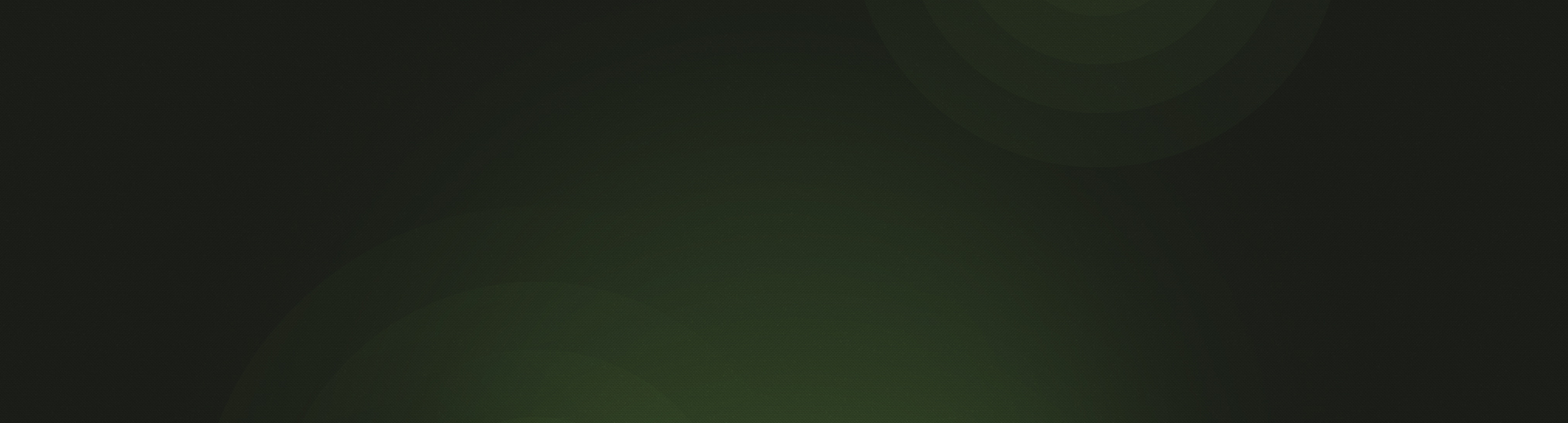We’ve recently made some significant changes to the Offering area of Church360° Members. We included a guide to walk you through the changes, but here is a complete overview.
Offering Batches
When you click on the Offerings link in the side navigation, you are directed to an overview screen. The first thing you will notice is that offerings are now divided into batches. A batch is a collection of offerings grouped together by a date, with the option of tying it to an event.
The overview screen provides a complete listing of all offerings given during a specific timeframe. The chart at the top of the screen shows offering totals by week. To narrow the focus, click on the paddles to the left or right of the highlighted area on the chart and expand or contract the size. This will shrink or expand the timeframe of visible offerings.
Each of the offerings are grouped together by batches. To see the grouping, move your mouse over an offering and the entire batch will be highlighted. To access a batch, simply click on one of the offerings.
You may also click on the name of a giver or fund to view a filtered list of offerings from that giver or to that fund.

Quicker Entry
To begin entering offerings:
- Click "New Batch" on the overview screen.
- Select the appropriate date."
Please note: offerings cannot be added for future dates. - Select an event (optional).
- Click "Save."
- Click in the Name/Envelope field or click "New Offering." Offerings are now entered from the bottom of the list, so the New Offering button makes it easy to navigate to that point.
- Choose the giving unit. Begin typing the name of the giver or their envelope number. The list of options will filter as you type. Select one of the options or continue typing. At any point, press the Enter key on your keyboard to select the highlighted option. Click Enter again to move to the next field.
- Enter the fund. Begin typing the name of the fund or the fund number. Again, the list of options will filter as you type. Select one of the options or continue typing. At any point, press the Enter key on your keyboard to select the highlighted option. Click Enter again to move to the next field.
- Enter the amount. Click Enter to move to the next field.
- Choose your payment type. The options (in order) are Cash, Check, and Electronic. You may use the number keys to quickly select a payment type (1 for Cash, 2 for Check, and 3 for Electronic). If you have selected Check, click Enter to input the check number.
- Click Enter to submit the offering. Doing so will quickly take you to the Name/Envelope field to begin entering the next offering.
Please note that offerings are saved automatically, so there is no Save button.

Bulk Edits Made Simple
One of the main benefits of having offering batches is the ability to change the date or the event for a collection of offerings. Previously, if an offering or group of offerings was entered for the wrong date or event, the only way to fix it was to delete all the offerings and re-enter them. Now, you can simply go to the batch, click Edit, and make the necessary changes.
Editing individual entries is as simple as going to the batch, clicking the offering, making the changes, and clicking save.

To receive product updates on a regular basis, please subscribe to our blog! You can choose to receive updates on an instant, weekly, or monthly basis.