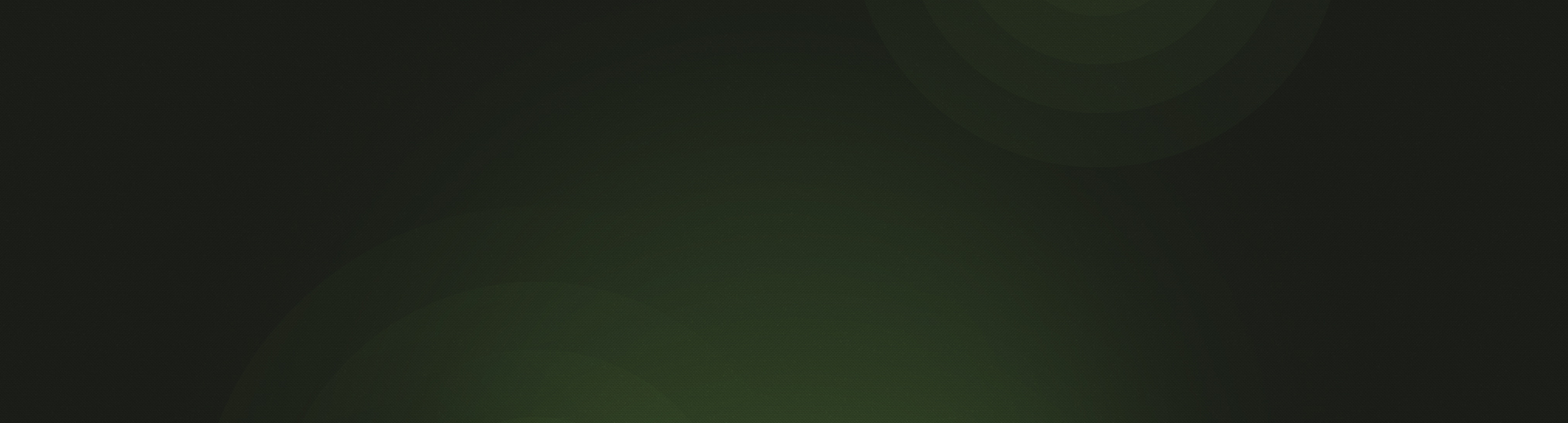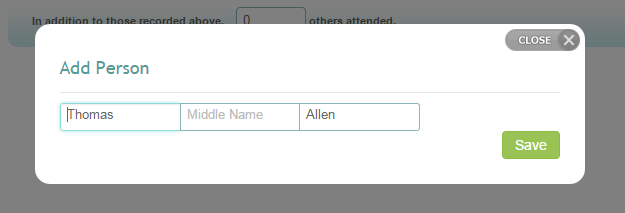We've just released a new update to Church360° Members that will allow you to more quickly add people to your database. Designed to maximize speed by requiring as little information as possible, the New Person page now only requires First Name, Last Name, Sex, and Membership status (Middle Name is an optional field). It now also allows you to add multiple people in a family at one time.
After you have entered in the information, you have the choice to select "Add and Edit" or just "Add."
- Selecting "Add and Edit" will take you directly to the Household page where you can enter in address and phone numbers.
- Selecting "Add" will add the person or people and clear the form for you to add more people.
Household Members
The new person screen is not the only place where you can add people now. On the Members tab of the Household view, you can now add a new person by simply typing their name. If they are not already in the database, you will receive the message "Press enter to add..."

Once you press Enter, you will receive the follow modal that allows you to modify the name and check it for accuracy.
Click "Save," then click "Add Member" to add that person the database and family.
Enter Attendance
One of the requests that we have heard frequently is to have the ability to add people while entering attendance. This is most useful for when a first-time visitor has submitted an attendance card and it is not known until attendance is being taking. Now, rather than going to a different screen, you can add that person from the Enter Attendance view.
Start by typing the person's name in the search filter. If that person does not show, verify that there is no Smart Group applied to the results.

If the Smart Group is set to "People" and the person does not show in the results, press Enter. The following modal will be displayed.
Check it for accuracy, then click "Save." That person will be added to the database and marked as attended for that event.
Pastoral Visits
There are a variety of instances where a pastor may have an unexpected visit with a person who is not in the Church360° Members database. Now, when adding the visit, there is the option to add a new person from that screen.

After pressing Enter, that same modal will appear. After confirming the entry, click "Save" and that person will be added as the Person Visited. You can continue by adding the Visit Type.
We would love to hear your feedback on these new features!
Please submit comments by using the Feedback button within Church360° Members, emailing us at support@cts.cph.org, or calling 800.346.6120.
To receive product updates on a regular basis, please subscribe to our blog! You can choose to receive updates on an instant, weekly, or monthly basis.