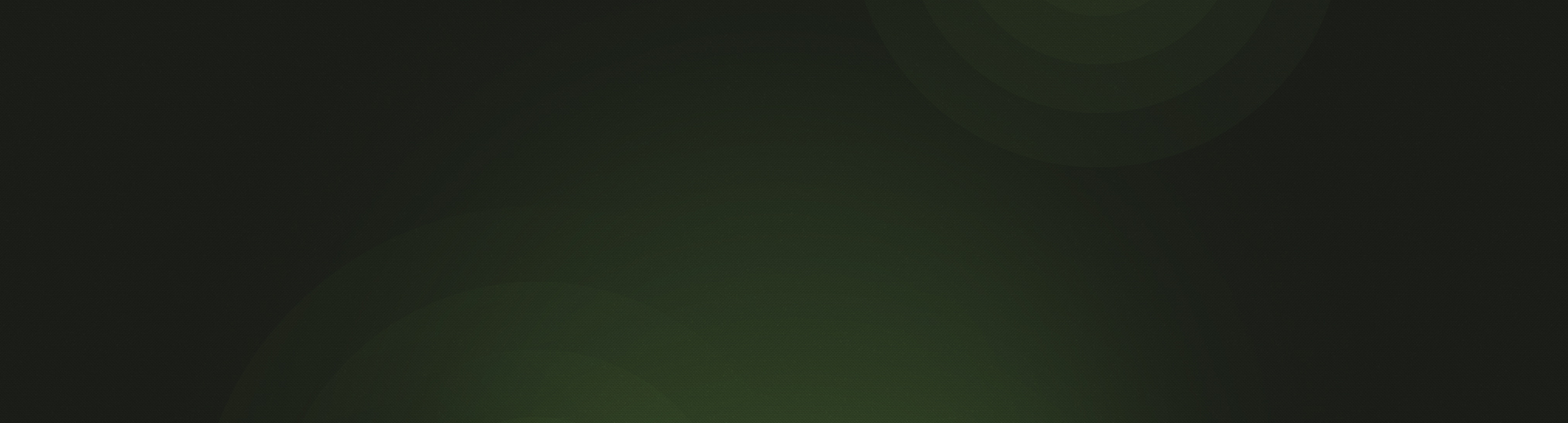Church360° Members allows you to create custom fields in Person and Household records.
What Are Custom Fields?
You can add up to eight custom fields to Person records and eight to Household records. In the People view, you can see your custom fields by clicking on “Columns” in the upper right corner.
You can create a unique name for each custom field and choose who the custom field will be visible to based on users’ roles. You can also select what type of field it is. Three types of custom fields are available: Text, Date, and List. Text fields have a capacity of 255 characters.
How Do I Add Custom Fields?
This same process is used to add both Person and Household custom fields:
- Navigate to Settings > General Settings in the upper right corner.
- In the “Person Custom Fields” or “Household Custom Fields” sections, click the “Add Field” button.
- Type in the field’s name and select the type and who the field will be visible to.
- Click “Save” at the bottom of the page.
After the custom field has been created, it will appear on the Person or Household records on the far right column, where you can select it to add it to the record.