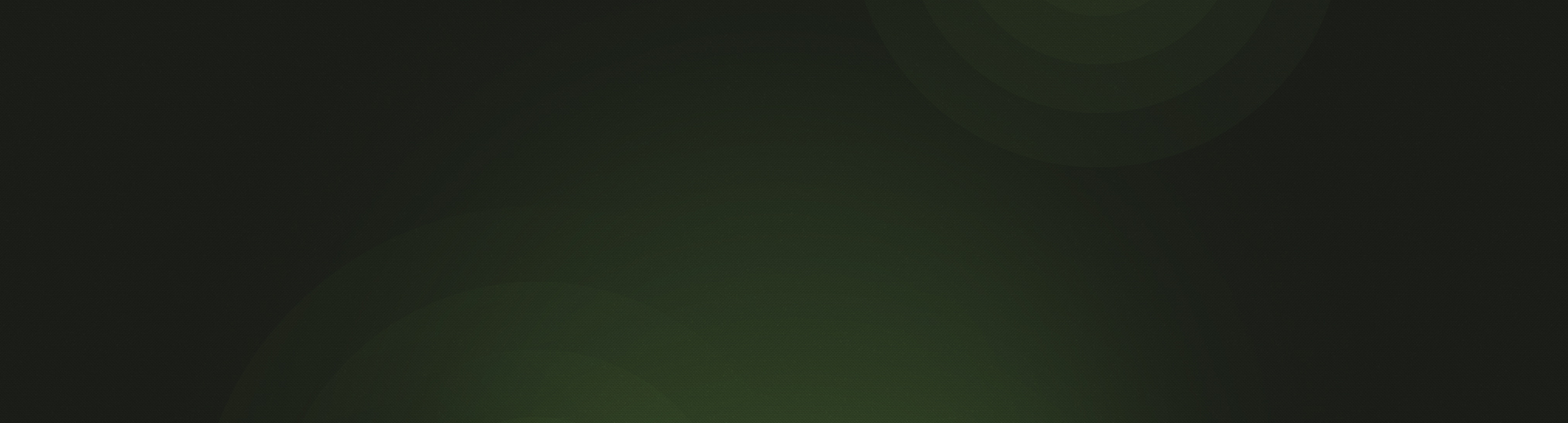We’re pleased to announce the release of two new features to Church360° Members: the ability to create Smart Groups based on offering type and a custom field type for website links.
Filter for Offering Types
Smart Groups are a fantastic way to see how people give to your church, but one smart-group criterion Church360° Members has been missing is offering type. As electronic giving becomes an increasingly popular way to contribute, there are a number of reasons why you may want to see which people give electronically. For example, when you order offering envelopes, you may wish to exclude people who give electronically.
Here is how to use this new filter:
- Log in to Church360° Members as a user who has access to offering information.
- Go to the People view.
- Click on the Smart Group drawer (or “hamburger” menu).
- Add the trait “Contributed to”.
- Select a payment type.
- Optional: Save your Smart Group for next time.
That’s it! You now have a new way to group people in your Church360° Members database.
Custom Field for Link Types
Custom fields are a great way to consistently store data about people and households. The three existing field types in Church360° Members (text, date, and list) have been used to record a variety of types of data, from elder districts to occupations to dates of first Communion. And our users have asked for another field type: one that holds links.
A custom field for links allows you to store URLs in your Church360° Members database and make them easily clickable from the People view and in profiles. You can store links for social media profiles or links to files stored on web services, like Dropbox, Google Drive, or OneDrive. You can even use the field to store links to obituaries for members who have passed away.
Here is how to use this new custom field type:
- Log in to Church360° Members as an administrator.
- Click on the Settings icon and choose General Settings.
- Under Person Custom Fields or Household Custom Fields, click Add Field.
- Choose a name for the field, like “Facebook Profile”.
- Select the type of Link.
- Choose which permission groups can view the field.
- Click Save.
From here, you can go to the profile of a person or household and paste a URL into that field. After saving the link, you can click on it to go to the link’s destination.
Please note: include the full URL, including the “https://”, for the link to work.
If you have any questions about either of these new features, please contact our software support team at support@cts.cph.org or (800) 346-6120.