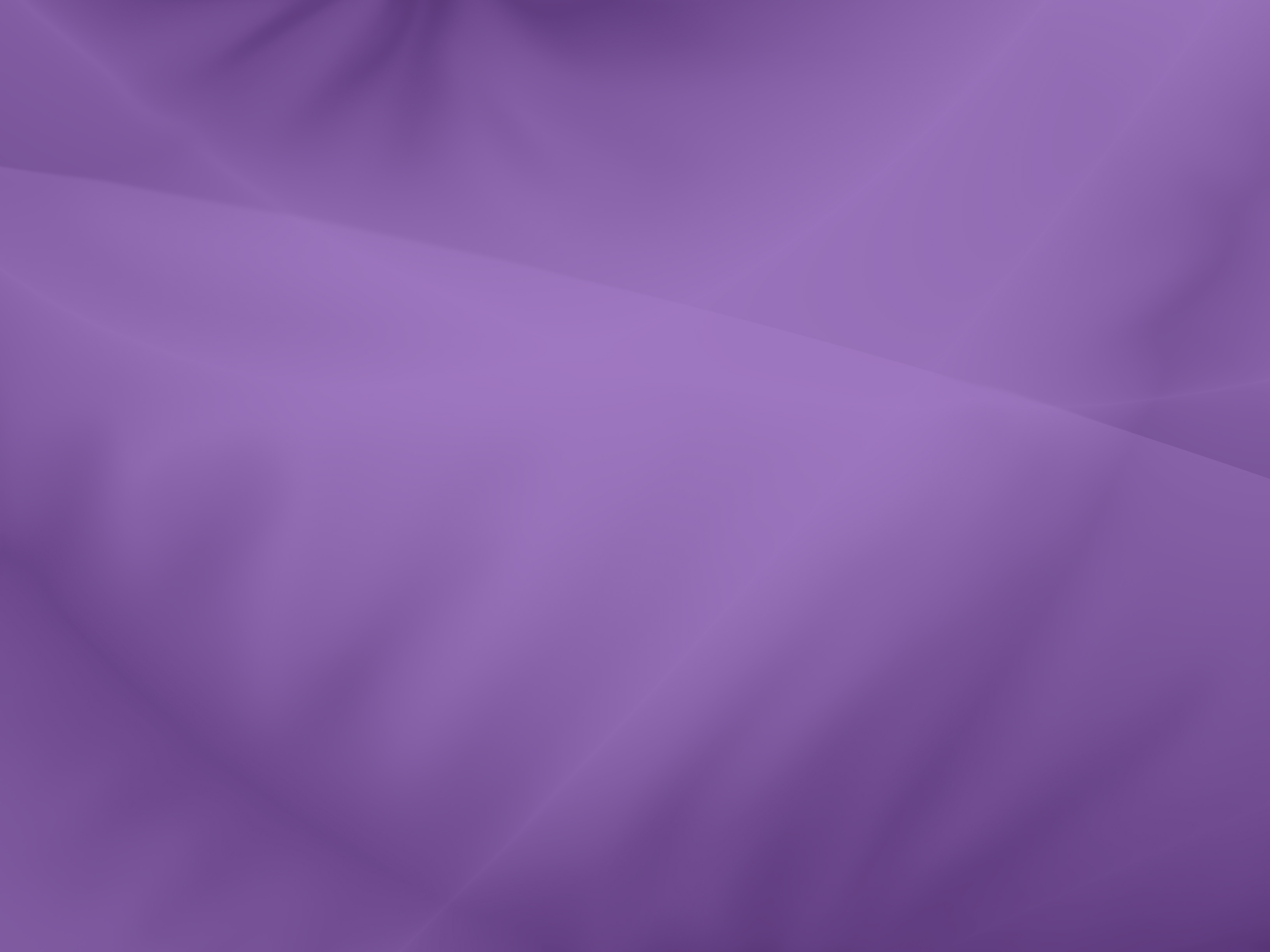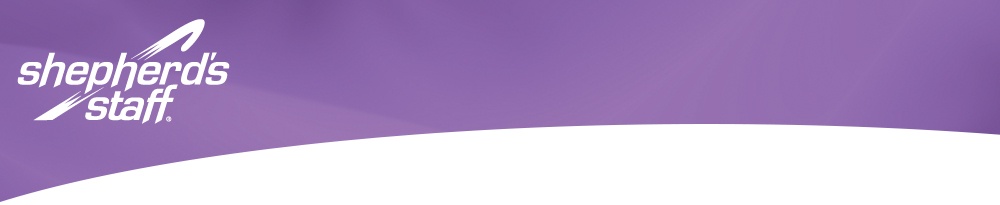
Windows recently released a new version of Windows 10 (version 1803) that is causing problems with reports in Shepherd’s Staff, mainly in the previewing and printing of reports. The issue is causing Shepherd’s Staff to stop working or to display only a white screen. Having an outdated printer driver is the cause of this issue.
What Is a Printer Driver?
A printer driver is a utility that allows your computer to communicate with your printer. If your computer uses Windows 10 and you are experiencing problems using Shepherd’s Staff, please check to make sure you have the most up-to-date version of the printer drivers.
Printer drivers can usually be updated by checking for updates from Microsoft. If there are no updates available, you will have to update your printer drivers manually in the device manager.
How to Update a Printer Driver Using Device Manager
You will need to be logged into your computer as an administrator in order to update the printer drivers. Once you are logged in, follow these steps to update a driver using the device manager:
- Click the start menu and type Device Manager. Select the device manager from the list of results.
- Expand the category called Print Queues. (Note: The category may be called Printer on your machine.)
- Right click the name of the printer from the list and select Update Driver.
- Select search automatically for updated driver software.
- If Windows does not find a new driver, you will have to check the printer’s manufacturer’s website and follow their instructions to install and update the driver.
If you have any questions, please feel free to contact CTS for assistance at 1 (800) 346-6120 or support@cts.cph.org.