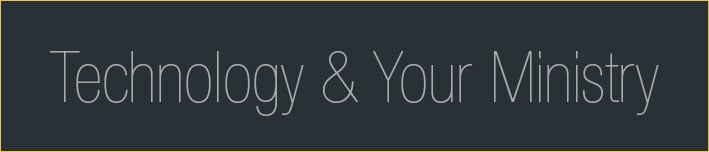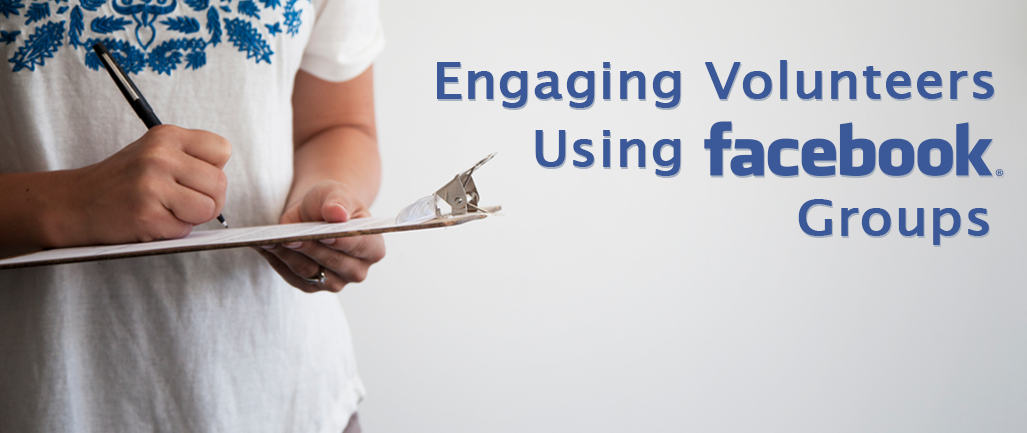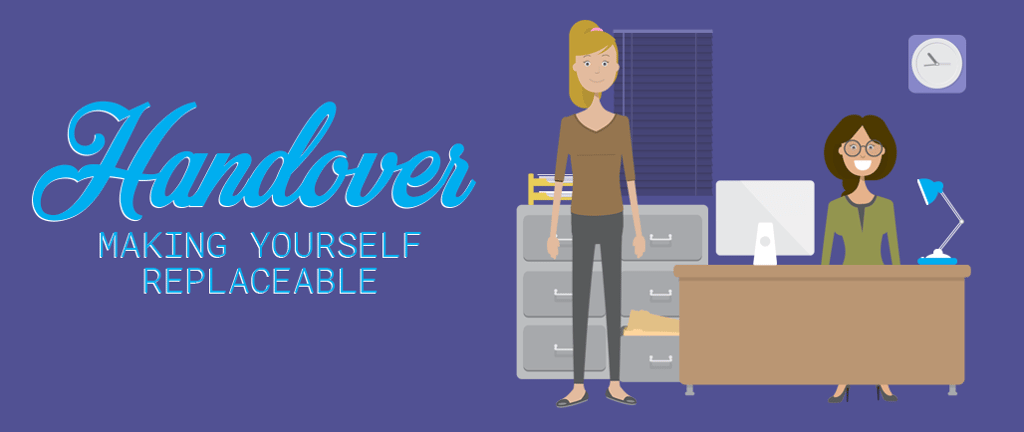
A quick online search about making yourself replaceable at work is likely to try to offer you articles about being irreplaceable or indispensable. While each of us brings a special set of skills and abilities to our jobs, we should all keep in mind that illness or sudden changes in life could mean that we have to leave our job to another person with little notice. So how can you prepare for someone else to take over?
Keep Track of Your Accounts and Passwords
Keep a running log, either in a spreadsheet or a table, of the accounts you have set up for work. You should include (and regularly update) these things:
- Site name and URL
- Username
- Password
- Email address or phone numbers used in registration or password recovery
- Phone number used for two-step verification
- Billing dates for paid accounts
There is an important caveat to this, of course. Having all of your passwords in one place can leave you vulnerable. Consider using a password-protected spreadsheet and being sure one trusted person knows the password, or keep the file in a secured drive.
These won’t protect you from someone who truly wants to cause problems and is willing to put the time into hacking your safeguards, but it will keep anyone from quickly or casually accessing your list of accounts.
Manage Your Files
Do you keep copies of files in several places? If so, did you update one file, but not the other? How many files do you have to scroll through when you’re searching for the one you need? All of this is stressful for you and will become a nightmare to whoever comes after you.
Keep your file names simple, short, and descriptive: Ideal file names include general information first and specific information next. If dates are needed, use the format year, month, day (YYYYMMDD). Your first initial and last name (JSmith) can be a useful addition as well. For example: Spring-Marriage-Retreat-Agenda-Final-2016-JSmith provides enough information to be clear with one glance.
Use well-named folders to organize and group files, especially component files: If you have projects with multiple files, don’t just plop them into one large folder titled “Logos and Stuff” that includes every logo you’ve ever had. Instead, make one folder for your black-and-white logo, making sure that all component files are there, and another for your colored logo. Have high res and low res versions of each colored logo? Be sure those are given proper file names and kept together. Create an overall folder for all of your new logo files, and give it a clear, dated file name. Be sure you don’t lose track of the files you might not use, but which a designer would need in the future. (If you only use the .jpg or .png the designer gave you but never the .ai file, keep them all filed together for future edits.)
Finally, make sure that crucial files are not kept solely on your personal computer or storage device so you can be sure to leave them for your successor.
Outdated Software Needs Extra Attention
Does your office use any older, outdated software? Many churches and offices still rely on older versions of programs because they are familiar or because replacing them is cost prohibitive. If those are familiar programs such as Word or Excel, then it won’t be too difficult for someone to use older versions. But if they are programs that are less commonly used, or ones that have always been clumsy for you to use, then your replacement will find it especially hard to make them work.
If you don’t have a manual for the program, and you are unable to find one in a quick search online, then you might be the only person who can teach your successor how to use it. Consider making a video or a step-by-step guide for the most necessary functions of that program.
Editing your guide is a very important but often forgotten step. The best way to be sure your successor will understand your instructions is to ask someone who has never used the program to follow your written or video instructions without your assistance. If they can’t easily and accurately follow your instructions, edit them until they are clear.
Other Steps to Ease the Transition
If you take a few minutes to think about what you do on a regular basis, you’re likely to come up with a list of a dozen questions someone would have to ask in order to do your job.
Policies on information privacy: Who has access to address lists? Who is allowed to send mass mailings? Who can view donor lists?
Expectations: How often are you expected to post new content on social media accounts? How often does the newsletter go out? Do posts or mass mailings have to be proofread or approved by someone? How far in advance do things need to go to the printer?
Timelines: If you’re the one person in your office who has always done the prep work for retreats or conventions or fundraisers, do you have a detailed timeline that you can give someone, or is it all in your head?
Style sheets: Do you have policies on the use of your logos or for logos from Synod? Does your office use specific fonts and colors? Do you use a manual like the Chicago Manual of Style or the Associated Press Stylebook?
Responsibilities: Write a list of small things you are responsible for, from the day you might be assigned cleanup in the office kitchen, to anything you are expected to order for the office.
Even if you have no plans to go on leave or make a transition in employment, these steps can help improve your work flow and make it easier to shift portions of your workload to someone else. Make a note on your calendar every month or every quarter to be sure these things are accurate and up to date. Someday, you (or someone else) might be very glad you did.