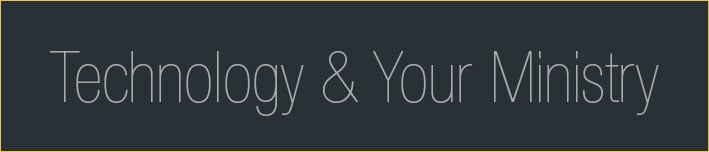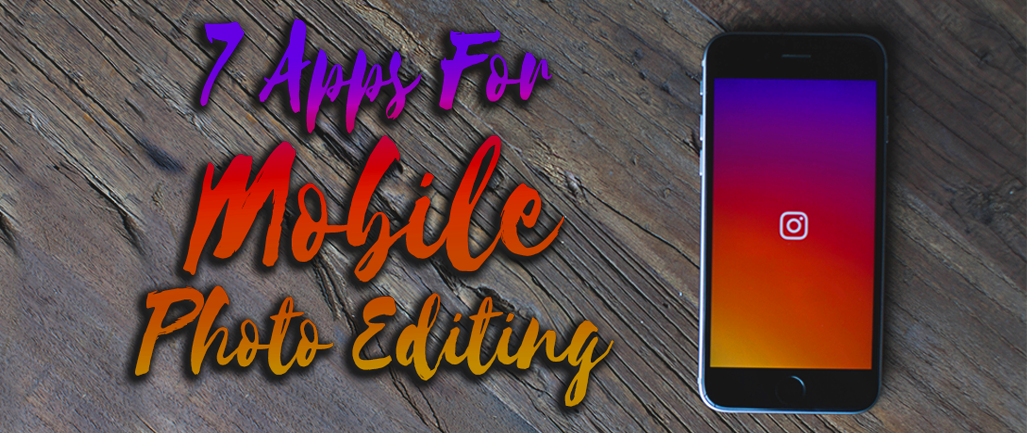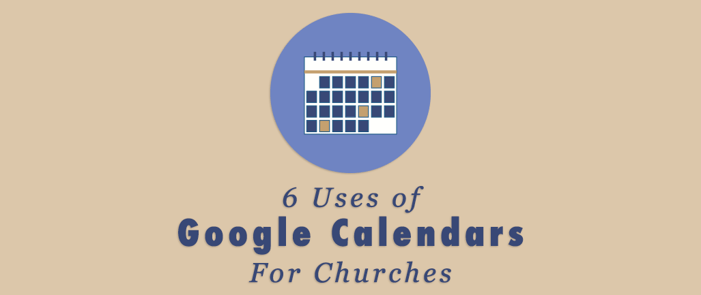
A few weeks ago, I began to see a sight that brings joy to some and dread to others: back-to-school supplies. I tend more toward the joy end of that spectrum and have always appreciated the simple beauty of a new planner waiting to be filled with the day-to-day adventures of life. And that’s about where the simplicity ends. Soon I’m wondering if I should use a pen or pencil to write things in, how to manage task lists, along with calendar events and specific meeting times, and how to share what’s going on with my coworkers. Enter Google Calendar.
Ways to Use Google Calendars
A digital calendar is convenient for many reasons, and this post will highlight only a handful of those. Google Calendars share many features with other Google platforms, like Docs and Drive . They’re searchable, shareable, and rather intuitive in their design. Take a look at what I’ve found to be most helpful and use the links for “how-tos”.
- It’s a one stop shop! Arguably the greatest feature of this platform is found in the ability to manage a variety of calendars in one place, share specific calendars with individuals or groups, and grant varying levels of access to the content based the user or place posted.
- You can share, just like momma said! Sharing your calendar with coworkers, utilizing a group calendar for specific ministries, or maintaining a public calendar for your congregation is a great way to stay connected and keep people informed.
- Customize your privacy settings. In utilizing Google Calendars, you might not want the details of every calendar item visible to all. Google easily allows for making an event private, while still blocking out a chunk of time.
- Create and manage task lists. While there’s nothing quite like the satisfaction of crossing a to-do item off your list, Google Calendars allows for you to keep a running task list (multiple lists, actually!) that work in harmony with your calendar.
- Paper still has its place. Edit and update as much as you’d like on your digital calendar and print a PDF of the most recent version to post on your bulletin board or keep on your desk.
- Set notifications days, weeks, months, and even years ahead of time! How often do you make the comment “Let’s remember this when we’re planning for next year!?” And then the planning for next year comes and goes and you find you forgot to make that adjustment… Good news! You can create a calendar event and set a notification then and there and Google Calendar will automatically send an email reminder.
Things to Keep in Mind
Here are a couple of things to keep in mind as you make use of Google Calendars:
- Know who has editing access, and keep that pool fairly small. When a question comes up about the details of an event, you’ll know who input the event and be able to check their sources.
- If you manage multiple calendars, be aware to which one you are adding an appointment or event (ex. Board of education meetings probably don’t need to be on the acolyte schedule calendar).
- Make a point (put it on your calendar!) of keeping your schedule up-to-date. I probably need this reminder more than anyone else.
I’ll probably never fully give up my paper calendar, but the collaborative benefits and color-coding options of Google Calendar have made an avid user out of me.
We’d love to hear if and/or how you use digital calendars, so be sure to chime in with your favorite features and ways you’ve found Google Calendars makes your life easier and benefits your team!
Want to receive notifications about more content like this? Subscribe to this blog, Technology & Your Ministry.