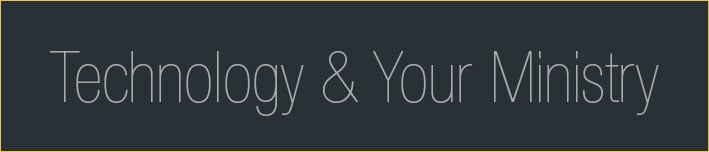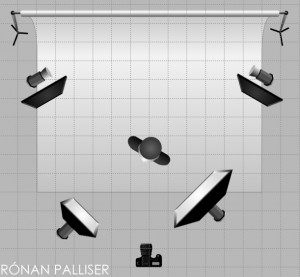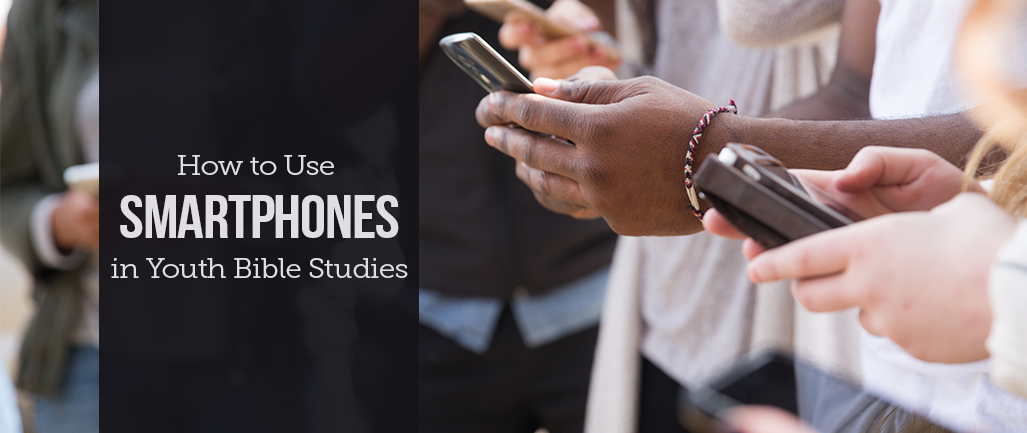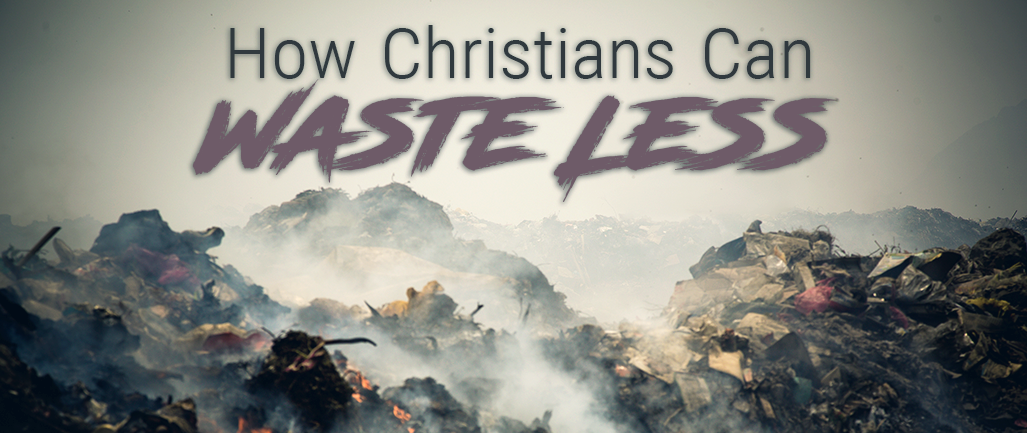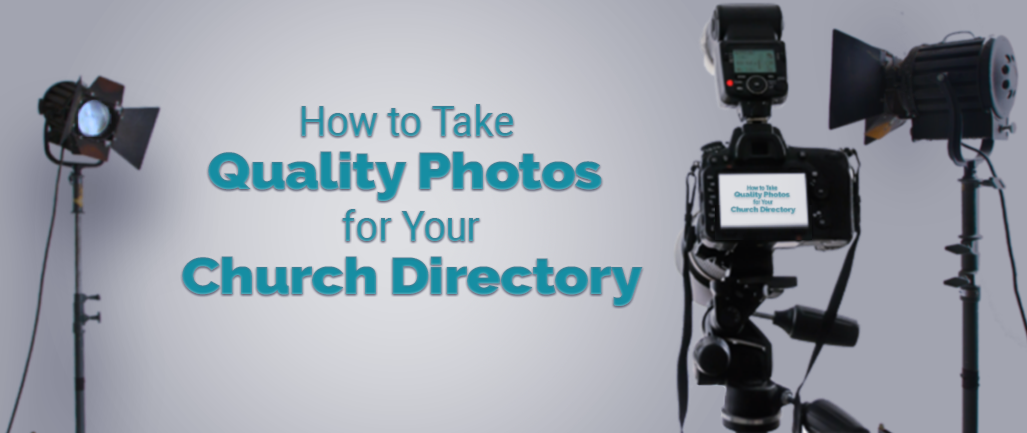
Okay, I’ll be honest. Taking high-quality photos for a church directory is not as easy as pie. Nevertheless, it is possible, even for a nonprofessional. It just takes a little extra patience, planning, and know-how.
Your work should be efficient, flattering, and consistent. Unlike a custom family-portrait session, each shot cannot be a work of art, nor is that the purpose of these pictures. But inconsistent lighting, angles, or white balance will become glaring differences when the shots are printed!
Here’s how to take control of as many different elements as possible and avoid pulling your hair out.
Setup
Location
Choose a location with enough space to set up a backdrop, stools, lights, and a tripod without feeling claustrophobic.
Plus, you’ll also want space for families to wait without distracting the people who are getting their picture taken. This is super important when you’re talking about little kids, who will want to look at the new arrivals instead of looking at the camera!
Backdrop
Use the same backdrop for every photo. Choose something simple, since it will be repeated over and over again on the pages of your directory. Avoid busy patterns or styles that look dated.
Black or gray work great. Keep in mind that white can be hard to manage because it often takes on some amount of color and shadow.
Photographers often use large rolls of seamless paper backdrops or a reusable fabric backdrop, but a solid-color bedsheet can work too! Set up against a solid wall to avoid lights or shadows showing through.
Camera
Always use the same camera with the same settings. When you edit, you can apply the same edits to each image and get consistent results.
Choose a preset mode—like portrait—or choose manual mode to adjust the shutter speed, aperture, ISO, and so on yourself.
Here are a few tips to keep in mind:
- Choose a shutter speed that’s fast enough to capture some movement. When it comes to photographing people, especially children, a faster shutter speed equals less motion blur, and thus fewer shots lost to a wiggly toddler.
- Choose an aperture setting that keeps even a large group in focus, including multiple rows and heights. Test to see what works for your setup.
- If you’re using a DSLR, check your settings to see if you can shoot in RAW format, which stores much more information about each image and allows for great flexibility when editing. Some cameras, like my Canon 6D, let you choose RAW + JPG, so it simultaneously saves both file formats of every shot. (Be sure to have extra storage cards when shooting in RAW, as this format takes up a lot more space.)
- Use ISO as needed, but bring your test shots into your editing software and make sure a high ISO setting isn’t introducing too much visual noise. If it is, add more lights to your setup.
- Bring at least one extra battery and a battery charger!
Lens
If your camera has detachable lenses, keep it simple by using a zoom lens. Instead of moving your tripod, zoom in on couples and small families and zoom out for large families.
Choose a zoom that gets fairly wide (20–35mm), and test to make sure your tripod is back far enough that you can capture a large family simply by zooming out.
Tripod
A tripod is an absolute must. While handheld shooting can work great in other situations, you don’t want to have to check for camera tilt or slightly varying angles in each shot in this case.
Set up your tripod and mark the spot right under your camera on the floor with painters tape. That way if it gets moved at all during the day (or especially if you are shooting for more than one day), you’ll know where it should be.
General Lighting
Normally, I am all about using natural light. In this case though, I’d say ditch the windows and focus on controlling your light sources. When it comes time to edit, you’ll be able to quickly apply the same edits to each photo without any trouble.
Start by considering existing light. Close the blinds on windows and cover them with a blanket or tarp. Turn off unflattering overhead florescent lights right over your setup or try to diffuse them with a thin white sheet or a semi-transparent clear shower curtain draped overhead or tucked into drop-ceiling panels (be careful to keep fabric away from the lights to avoid creating a fire hazard).
Lights
Next, set up your lights. Unless you’re already a practiced user of a flash lighting system, I recommend using constant light sources. I have small LED panel lights, but floor lamps or even paper Chinese lanterns can work too. Here’s a great video about cheap DIY lighting options if you don’t have actual photography lights.
- Key light(s): I like using two main (key) lights set on either side of my tripod, almost at a 45 degree angle to the subject.
- Background lights: If needed, light the background with two lights, off to either side. Make sure they light only the background and not your subjects.
- On-camera flash: With an on-camera flash, try bouncing the light by pointing it at the ceiling or a nearby white wall to keep it from being overly harsh.
- Be sure to bring an extra surge protector or two and some extension cords!
LinkedIn Learning has incredible tutorials. I loved this one about lighting and exposure. Check out this tutorial about one light portraiture.
Take the Photos
Posing
When you pose each family, seat them at least two to three feet away from the backdrop to avoid shadows. Bring a number of different-height stools so that you can arrange large families. You’ll want people to keep their heads close together without letting anyone block anyone else. Angle people toward the center, so that shoulders are at a 45-degree angle to the camera rather than straight on.
Shoot from above to avoid double chins.
Cards & Laptop
Have extra cards on hand as well as a card reader and laptop (perhaps with an external hard drive or large USB drive if the computer itself doesn’t have a lot of open storage space) where you can copy files if you need and also delete or format a card so you can keep shooting.
Assistance
Have someone (or multiple someones) assist you! I would suggest to have at least have two assistants.
While you’re busy shooting, one assistant can deal with copying full cards, recharging batteries, bringing in and removing stools, adjusting lights, or shaking a toy to capture the attention of young children who look everywhere but at the camera lens. My youngest sister is great with children and a darn good assistant overall. She’ll dance around or make silly faces that get the best smiles.
Another assistant would serve as the coordinator/greeter, meeting the next families who arrive for their pictures, recording names and checking spellings for the directory, and doing other such tasks. This person can significantly improve the experience for the families and for you.
Post Processing
Editing
Programs like Adobe Lightroom or Camera Raw in Adobe Photoshop allow you to sync edits from one image to the next quickly and easily. Adobe has some great tutorials on Camera Raw. Theoretically, once you’ve adjusted the exposure, temperature, tint, and such on one image, you can sync those changes to the next image and get the same great results. When you build your directory, the backdrop will be the same color and have the same level of brightness in every shot.
Now, syncing isn’t magic! When you see a problem, first make sure the backdrop stays consistent, then use adjustment brushes, masks, and whatever else you need to refine the image. Check out YouTube for tips and tricks specific to your editing program, like these for Lightroom and Photoshop.
Troubleshooting
PRACTICE
Always test out your gear and settings long before the first family arrives. Take some shots, import them to your computer, and try editing to see what the final result looks like. Ask your test subjects to move around, sit in various places, and turn different directions.
- Back row looks out of focus? Choose a wider aperture.
- Motion blur? Choose a faster shutter speed.
- Blue or yellow color cast? Adjust the white balance.
- Double chins? Raise your tripod.
- Too dark? Add lights or increase the ISO.
Build your church directory online with Church360° Members and share directory information with your members in Church360° Unite.